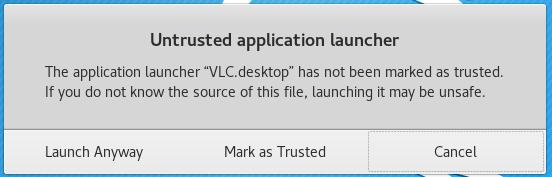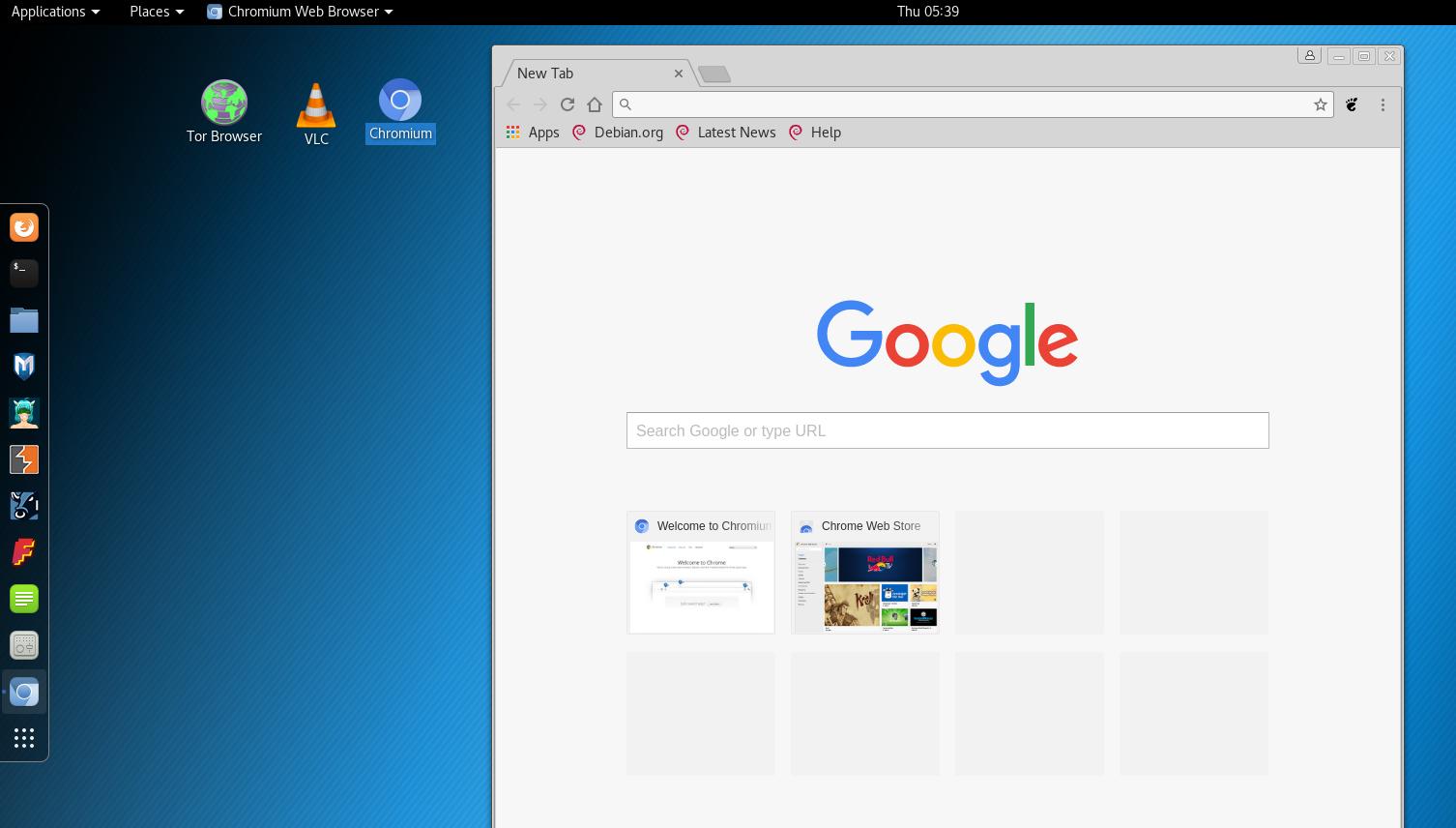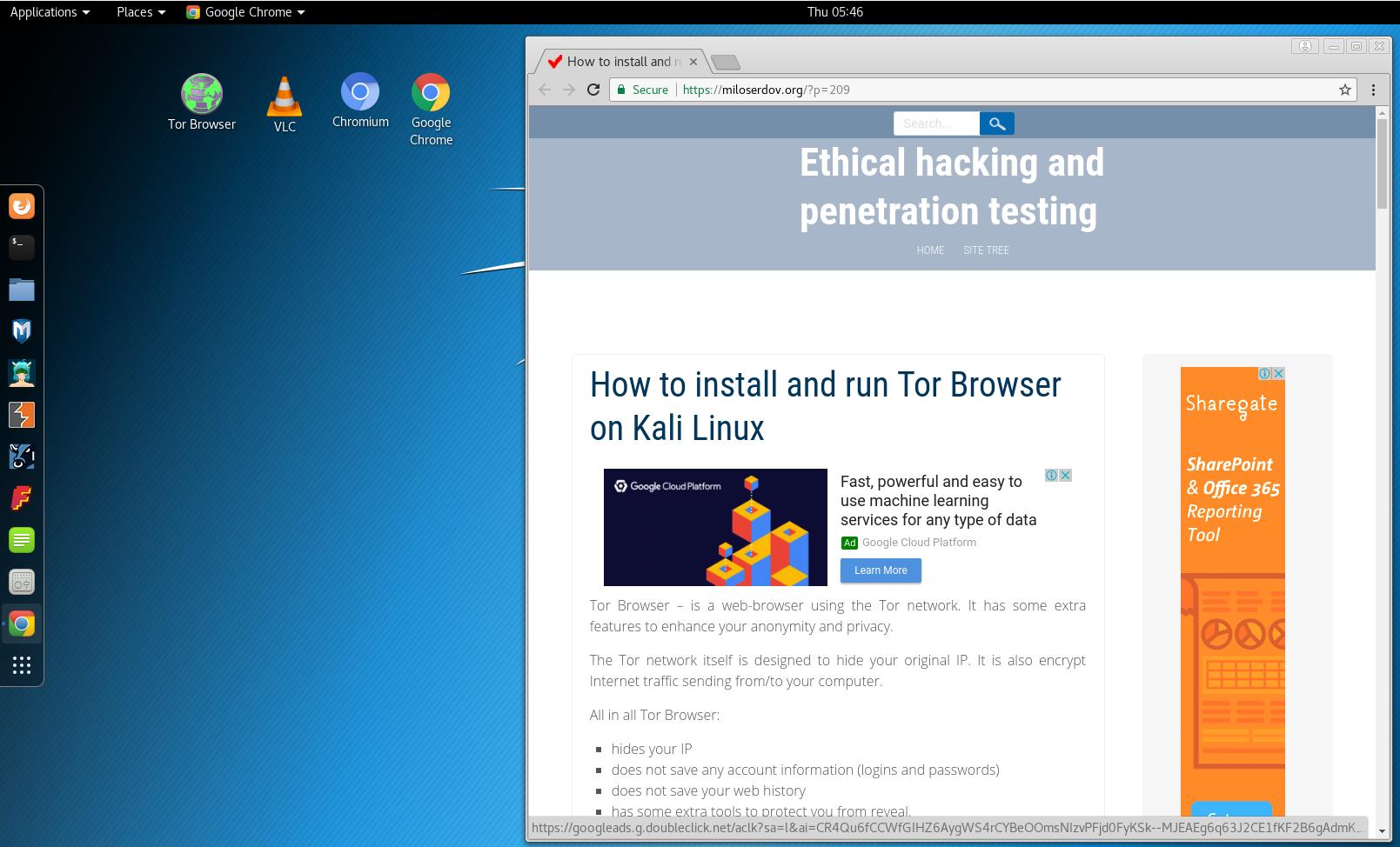How to install and run VLC, Google Chrome, and Chromium on Kali Linux
By default, VLC, Google Chrome, and Chromium can not be started as root user. Nevertheless, there is an effective way to bypass the restriction for any program.
Linux lets us to start programs, including GUI application, from another user without leaving the current account. Therefore, we can create a non-root user and run VLC, Google Chrome, and Chromium from that account.
The next command will create new user account on you Kali Linux system. new_user is allowed name, but you can adjust the command by replacing new_user with any name you prefer. If you select another username, please, also adjust all following commands:
useradd -m -G sudo -s /bin/bash new_user
How to run VLC in Kali Linux
Install the package:
apt-get install vlc
The following command starts VLC in Kali Linux when you are logged as root:
xhost + && su -c /usr/bin/vlc new_user && xhost -
To enhance user experience, you can create a desktop shortcut:
gedit Desktop/VLC.desktop
Copy-paste to there:
[Desktop Entry] Name=VLC Encoding=UTF-8 Exec=sh -c "xhost + && su -c /usr/bin/vlc new_user && xhost -" Icon=/usr/share/icons/hicolor/256x256/apps/vlc.png StartupNotify=false Terminal=false Type=Application
Save and close the file.
Double click the new shortcut on your desktop, select ‘Mark as Trusted’:
Now you are able to launch VLC media player on Kali Linux:
How to run Chromium in Kali Linux
Install the package:
apt-get install chromium
The following command starts Chromium in Kali Linux when you are logged as root:
xhost + && su -c /usr/bin/chromium new_user && xhost -
To enhance user experience, you can create a desktop shortcut:
gedit Desktop/Chromium.desktop
Copy-paste to there:
[Desktop Entry] Name=Chromium Encoding=UTF-8 Exec=sh -c "xhost + && su -c /usr/bin/chromium new_user && xhost -" Icon=/usr/share/icons/hicolor/256x256/apps/chromium.png StartupNotify=false Terminal=false Type=Application
Save and close the file.
Double click the new shortcut on your desktop, select ‘Mark as Trusted’.
Now you are able to launch Chromium on Kali Linux.
How to run Google Chrome in Kali Linux
Download Google Chrome from the official web site: https://www.google.ru/intl/en/chrome/browser/desktop/index.html
For 64-bit Kali Linux select «64 bit .deb (For Debian/Ubuntu)», save it.
Go to Download directory:
cd Downloads/
Install the just downloaded file:
dpkg -i google-chrome-stable*.deb apt-get install -f
The following command starts Google Chrome in Kali Linux when you are logged as root:
xhost + && su -c /usr/bin/google-chrome new_user && xhost -
To enhance user experience, you can create a desktop shortcut:
gedit Desktop/Google_Chrome.desktop
Copy-paste to there:
[Desktop Entry] Name=Google Chrome Encoding=UTF-8 Exec=sh -c "xhost + && su -c /usr/bin/google-chrome new_user && xhost -" Icon=/usr/share/icons/hicolor/256x256/apps/google-chrome.png StartupNotify=false Terminal=false Type=Application
Save and close the file.
Double click the new shortcut on your desktop, select ‘Mark as Trusted’.
Now you are able to launch Chromium on Kali Linux.
The guide about Tor Browser installation you will find here.
Thanks for reading! Please share programs’ name with which you have problems in Kali Linux because they refuse to start as root. I will add instruction about them in this guide.
Related articles:
- Kali Linux Rolling post install tips (100%)
- How to install OWASP Mutillidae II and Damn Vulnerable Web Application (DVWA) in Kali Linux (100%)
- How to update Kali Linux (100%)
- How to install Java 9 (JDK 9, JRE 9) on Linux (100%)
- How to replace Default Desktop Environment with Cinnamon in Kali Linux (100%)
- How to install driver for Wi-Fi Mediatek MT7921 and Mediatek MT7961 in Linux (RANDOM - 50%)