How to install the driver for W-Fi for cards with RTL8812AU/RTL8821AU chipsets (Alfa AWUS036ACH, Alfa AWUS036AC)
See also: How to install Wi-Fi driver in Linux if the computer is offline
What is the chipset in Alfa AWUS036ACH and Alfa AWUS036AC
The RTL8812AU chipset has the following W-Fi adapters:
They are especially loved by those who perform wireless security testing of Wi-Fi networks, since they are modern wireless adapters that support monitor mode and can perform wireless injections.
The difference between the RTL8812AU and RTL8814AU chipsets is the ability to support a different number of antennas. The RTL8812AU supports up to 2 antennas, and the Realtek RTL8814AU supports up to 4 antennas. In some cases, depending on the design of the device manufacturer's circuitry or firmware, one antenna can be used only for transmitting, and the other only for receiving. Also, some devices work only in one band by choice, others – in two bands at the same time. This also needs to be considered when purchasing devices.
How to install the rtl8812au driver in Kali Linux
If you bought a dual-band (2.4GHz & 5.0GHz) adapter with RTL8812AU/21AU chipset, you need to install the rtl8812au driver. On Kali Linux, you can do this with the command:
sudo apt install realtek-rtl88xxau-dkms
After installation, reboot your system or disconnect/reconnect the adapter.
How to install rtl8812au driver in Arch Linux, BlackArch
Start by installing the pikaur program according to the “Automatic installation and update of AUR packages” article. The pikaur program is analogous to pacman, but for working with the AUR, it allows you to automatically install and update programs from the AUR. You will definitely love pikaur!
Then run the command:
pikaur -S rtl88xxau-aircrack-dkms-git
How to install rtl8812au driver in Debian, Linux Mint, Ubuntu
Run the following commands to install the rtl8812au driver.
Install dependencies:
sudo apt update sudo apt install git build-essential libelf-dev linux-headers-`uname -r` debhelper dpkg-dev dkms bc
Download driver source code:
git clone https://github.com/aircrack-ng/rtl8812au cd rtl*
Install the driver as a DKMS module – this means that when updating the kernel, you do not have to manually recompile the driver for the new kernel version. This will be done automatically by the DKMS module. Also note that the make command is unnecessary since the compilation is done by the DKMS module.
sudo make dkms_install
DKMS: install completed. dkms status 8812au, 5.6.4.2_35491.20191025, 4.19.0-10-amd64, x86_64: installed
DKMS reports that the installation is complete and that the status for 8814au is “installed”.
How to uninstall the driver
To remove a driver from your system, open a terminal in your source directory and run the following command:
sudo make dkms_remove
How to install rtl8812au driver in For Raspberry (RPI)
Install dependencies:
sudo apt update sudo apt install raspberrypi-kernel-headers
Download driver source code:
git clone https://github.com/aircrack-ng/rtl8812au cd rtl*
Changes to the Makefile must be made to change the processor architecture.
For RPI 1/2/3/ and 0/Zero:
sed -i 's/CONFIG_PLATFORM_I386_PC = y/CONFIG_PLATFORM_I386_PC = n/g' Makefile sed -i 's/CONFIG_PLATFORM_ARM_RPI = n/CONFIG_PLATFORM_ARM_RPI = y/g' Makefile
But for RPI 3B+ and 4B, you will need to run the other commands below, they build the Arch ARM64 driver:
sed -i 's/CONFIG_PLATFORM_I386_PC = y/CONFIG_PLATFORM_I386_PC = n/g' Makefile sed -i 's/CONFIG_PLATFORM_ARM64_RPI = n/CONFIG_PLATFORM_ARM64_RPI = y/g' Makefile
Also, if you get an error about an unrecognized command line parameter “-mgeneral-regs-only” (for example Raspbian Buster), you need to run the following commands:
sed -i 's/^dkms build/ARCH=arm dkms build/' Makefile sed -i 's/^MAKE="/MAKE="ARCH=arm\ /' dkms.conf
Install the driver as a DKMS module – this means that when updating the kernel, you do not have to manually recompile the driver for the new kernel version. This will be done automatically by the DKMS module. Also note that the make command is unnecessary since the compilation is done by the DKMS module.
sudo make dkms_install
Removing the driver
To remove a driver from your system, open a terminal in your source directory and run the following command:
sudo make dkms_remove
Setting up TX power in rtl88xxau
sudo iw wlan0 set txpower fixed 3000
Switching between USB modes in rtl88xxau
sudo rmmod 88XXau sudo modprobe 88XXau rtw_switch_usb_mode:NUMBER
Where NUMBER can be:
- 0: do not use switch
- 1: switch from usb2.0 to usb 3.0
- 2: switch from usb3.0 to usb 2.0
LED control in rtl88xxau
You can control the LED statically by specifying a module parameter in /etc/modprobe.d/8812au.conf or a similar file, like this:
options 88XXau rtw_led_ctrl=0
Values can be 0 or 1.
You can also control the LED dynamically by changing the values in /proc/net/rtl8812au/$(YOUR INTERFACE NAME)/led_ctrl, for example:
sudo sh -c "echo "0" > /proc/net/rtl8812au/$(YOUR INTERFACE NAME)/led_ctrl"
Values can be 0 or 1.
To check the current value:
cat /proc/net/rtl8812au/$(YOUR INTERFACE NAME)/led_ctrl
NetworkManager
Newer versions of NetworkManager switch to a random MAC address. Some users would prefer to use a fixed MAC address. Just add these lines below at the end of your /etc/NetworkManager/NetworkManager.conf file:
[device] wifi.scan-rand-mac-address=no
and restart NetworkManager with the command:
sudo systemctl restart NetworkManager
How to set Alfa AWUS1900 into monitor mode
The main thing to learn by now is to use the “ip” and “iw” commands instead of “ifconfig” and “iwconfig” – this applies to all Wi-Fi adapters.
For details, see the article: Linux Wi-Fi Cheat Sheet: Tips and Troubleshooting.
Related articles:
- How to install driver for Wi-Fi for adapters with RTL8814AU chipset (Alfa AWUS1900) (100%)
- How to increase TX-Power of Wi-Fi adapters in BlackArch in 2022 (81.5%)
- How to install driver for Wi-Fi Mediatek MT7921 and Mediatek MT7961 in Linux (72.3%)
- How to increase TX-Power of Wi-Fi adapters in Kali Linux (65.6%)
- USB Wi-Fi Adapters with monitor mode and wireless injection (100% compatible with Kali Linux) 2022 (65.6%)
- How to install Windows 11 and Kali Linux on the same flash drive (RANDOM - 15.9%)
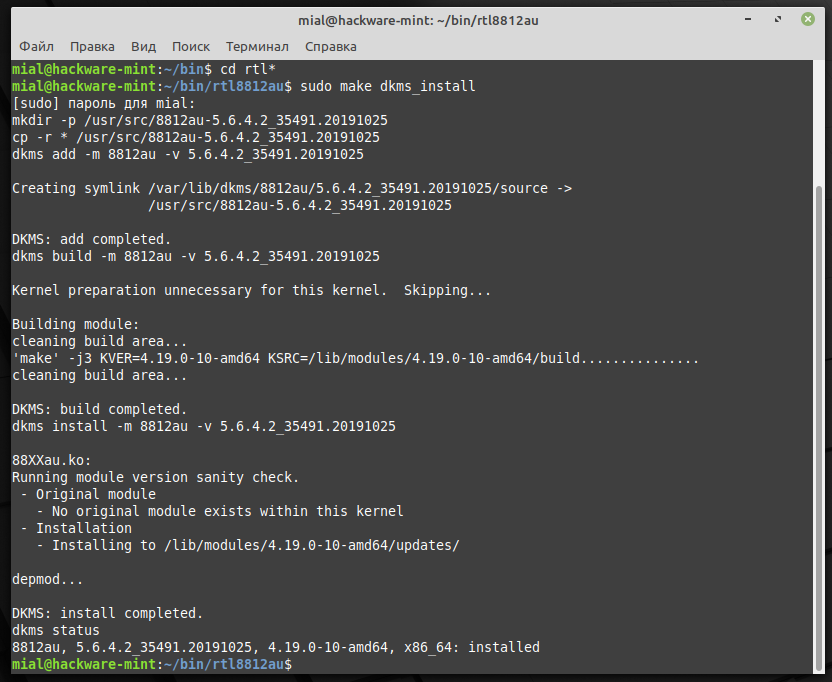
rtl88xxau is not currently working on raspberry pi.5.4.72-v7l+
make produces error "gcc: error: unrecognized command line option \u2018-mgeneral-regs-only\u2019" despite dkms.conf was modified as indicated
make dkms_install installs the driver but it is not recognized by the device.
Few months ago this driver installed and worked with no problem.
On the other hand, you indicate to modify dkms-install.sh with
sed-i's/^dkms build/ARCH=arm dkms build/'dkms-install.shbut dkms-install.sh is not in the repository anymore.Hello! You are right about dkms-install.sh and I corrected it in the manual.
Take a close look at the error message and unrecognized command line option: “\u2018-mgeneral-regs-only\u2019”. It is weird, isn’t it? Maybe try deleting the source directory and trying to download and reinstall?
Did you try to install this driver using DKMS?
──(kali㉿kali)-[~/rtl8812au]
└─$ sudo make dkms_install
mkdir -p /usr/src/8812au-5.6.4.2_35491.20191025
cp -r * /usr/src/8812au-5.6.4.2_35491.20191025
dkms add -m 8812au -v 5.6.4.2_35491.20191025
Error! DKMS tree already contains: 8812au-5.6.4.2_35491.20191025
You cannot add the same module/version combo more than once.
make: *** [Makefile:2303: dkms_install] Error 3
You need to remove the old version first:
sudo dkms remove 8812au/5.6.4.2_35491.20191025 --all
After that, do:
sudo
makedkms_installhow fix this guys ?
It looks like this driver is already installed. Try to remove it first (if you need it):
Your kernel headers for kernel 5.4.83-v7+ cannot be found at
/lib/modules/5.4.83-v7+/build or /lib/modules/5.4.83-v7+/source.
I didn't get it, sorry.
Try with:
sudo apt install
linux-headers-genericmake dkms_install mkdir -p /usr/src/8812au-5.6.4.2_35491.20191025 cp -r * /usr/src/8812au-5.6.4.2_35491.20191025 dkms add -m 8812au -v 5.6.4.2_35491.20191025 Creating symlink /var/lib/dkms/8812au/5.6.4.2_35491.20191025/source -> /usr/src/8812au-5.6.4.2_35491.20191025 DKMS: add completed. dkms build -m 8812au -v 5.6.4.2_35491.20191025 Error! Your kernel headers for kernel 4.4.0-19041-Microsoft cannot be found. Please install the linux-headers-4.4.0-19041-Microsoft package, or use the –kernelsourcedir option to tell DKMS where it's located make: *** [Makefile:2304: dkms_install] Error 1this is the error i keep receiving…… can you pls help with this
You use WSL, right? So none can help you. Think of WSL as a virtual machine with no hardware access.
I mean, even if you can compile the driver, you still won't be able to use your Wi-Fi dongle.
This just short Tutorial for NEWBIE (like me!) for installing driver USB Wifi driver for Linux Debian and it’s derivatives (Debian, Ubuntu, Linux Mint, Pop! OS, Elementary OS, etc.)
When you're switch to new OS distro or updating OS or accidently delete some part of software sometimes your Wifi driver are no support / no working and got blank your mind … Yup thats right !
# First STEP to do :
1. You only need YOUR SMARTPHONES and make sure also they have “Internet Mobile Data”.
2. Then you need to opened “Developer Options” on your smartphone to do that first before.
3. Open your phone “Settings” and find it “About Phone” and selected “Version Number” and then now repeated click up to (7x) seven times.
4. Inside “Developer Options” find it or scrolling to the “Network” and selected “Select USB Configuration” and then select again to the “USB Ethernet (RNDIS)”.
5. After this all you need is USB cable connected to your PC or Laptop and it’s done, now you ready online!
# Second STEP to do :
1. Installing GDebi (I’m using Geary on Pop! OS that are the same software). You can find GDebi in Ubuntu Software Center, just search for it and install it from there.
2. Then installing the latest “realtek-rtl88xxau-dkms” deb package from Kali’s repository.
3. After this just type in your linux terminal “sudo reboot” to rebooting your PC or Laptop.
4. It’s done , just try to check it out !
I’m trying many times using this method when i switching to new OS distros or update Linux Kernel. This really saving my times and work to do! Thanks for your time to read this !
Source :
– https://http.kali.org/kali/pool/contrib/r/realtek-rtl88xxau-dkms/
– https://developer.android.com/studio/debug/dev-options
– https://itsfoss.com/gdebi-default-ubuntu-software-center/
Hello! Thank you very much for your escape method when the laptop is stuck offline.
hI! How to install AWUS036ACH driver in TAILS OS?