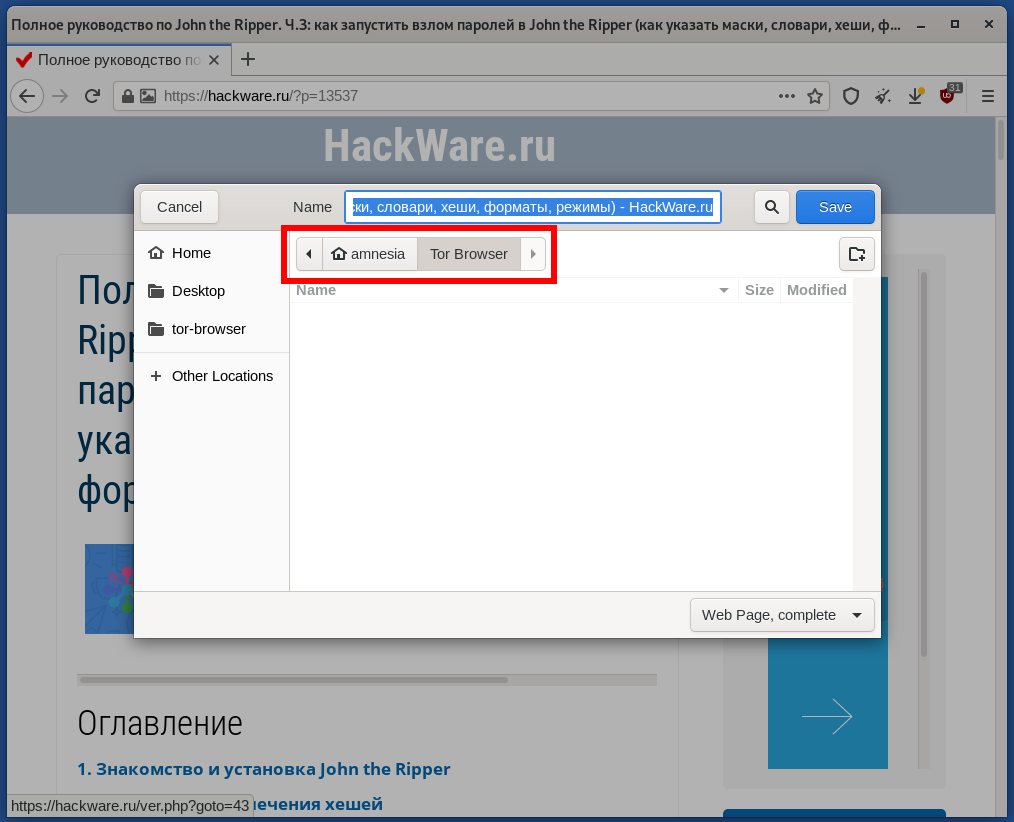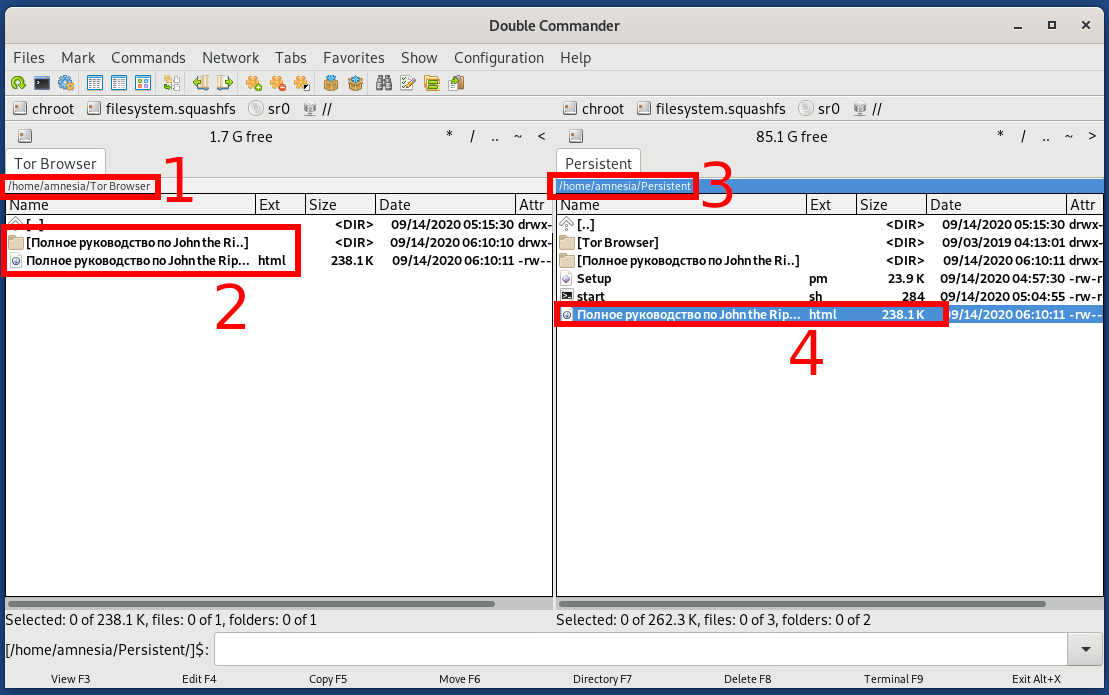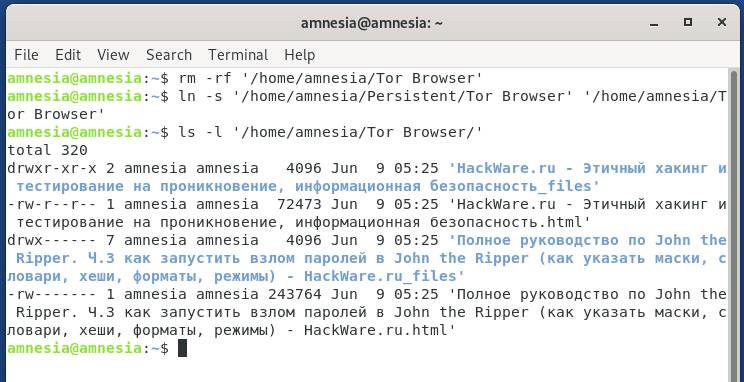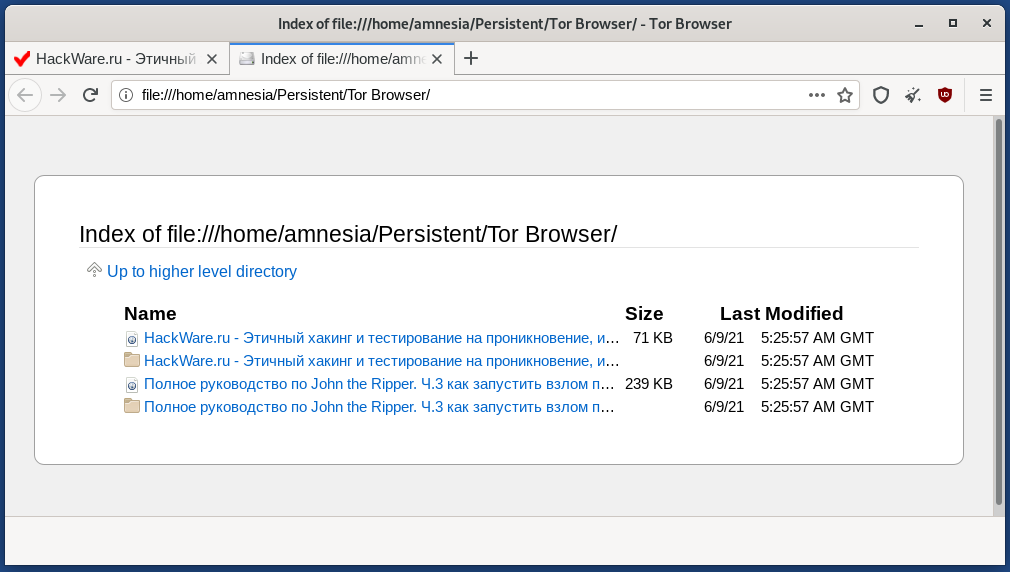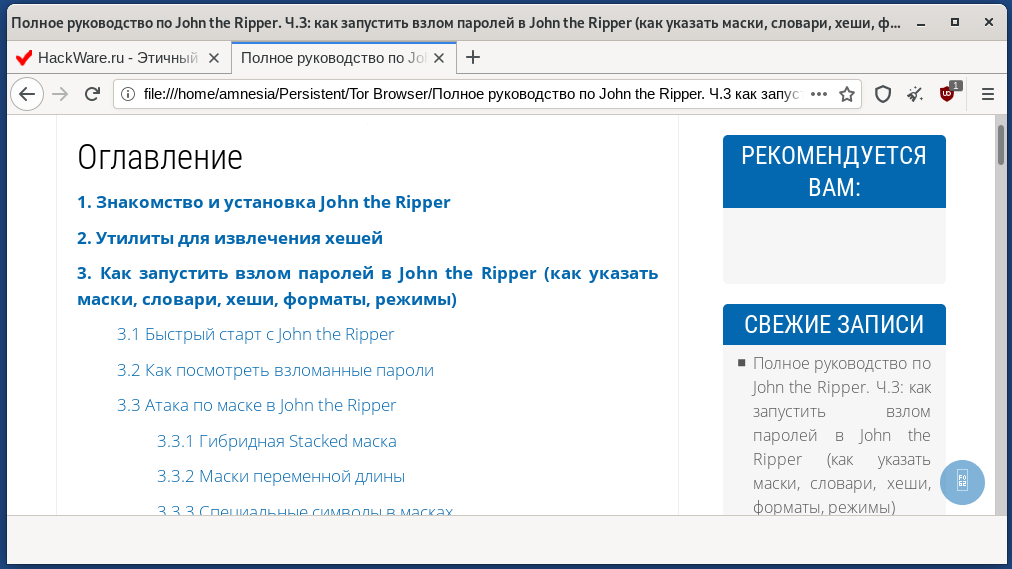How to save and open website pages in Tails in a web browser
In Tor Browser, you can save files to one single folder, it is “/home/amnesia/Tor Browser/”. It is offered by default if you are saving a file or web page.
After a reboot, this folder is cleared.
If you want the file to remain after a reboot, then move it to the /home/amnesia/Persistent/ folder.
But files saved in the /home/amnesia/Persistent/ folder cannot be opened in the Tor browser. That is, files saved in the /home/amnesia/Tor Browser/ folder will be deleted, and files saved in the permanent storage cannot be opened. There are two ways out of this situation.
1
Save downloaded web page files to persistent storage:
cp -r '/home/amnesia/Tor Browser/' /home/amnesia/Persistent/
After reboot, return the files to /home/amnesia/Tor Browser/
cp -r '/home/amnesia/Persistent/Tor Browser' '/home/amnesia/Tor Browser/'
Instead of copying and pasting files, you can use a symbolic link. To do this, create a folder in the permanent storage where you will save the files:
mkdir '/home/amnesia/Persistent/Tor Browser'
OR, if you have already saved web pages, move them to persistent storage:
mv -r '/home/amnesia/Tor Browser/' /home/amnesia/Persistent/
Then delete the “/home/amnesia/Tor Browser/” folder if it exists:
rm -rf '/home/amnesia/Tor Browser'
Create a symbolic link:
ln -s '/home/amnesia/Persistent/Tor Browser' '/home/amnesia/Tor Browser'
As a result, all files saved in the web browser will be immediately saved to persistent storage.
After rebooting, to restore access from the Tor browser to the saved web pages, do the following:
rm -rf '/home/amnesia/Tor Browser' ln -s '/home/amnesia/Persistent/Tor Browser' '/home/amnesia/Tor Browser'
You cannot open files using the Tor web browser menu: Open menu → Open File. You need to enter “/home/amnesia/Tor Browser/” in the address bar of your web browser,
after that you will see a list of files available for opening:
2.
The second way to open files in persistent storage is to install a web browser that does not have restrictions on opening files, for example, installing Chromium:
sudo apt update sudo apt install chromium
Launch the Chromium web browser:
chromium
There you can open web pages from your persistent storage.
Related articles:
- How to redirect all traffic through the Tor network (79.4%)
- What to select: Tor, VPN, or proxy? (79.4%)
- How to install Tails on (internal or external) hard disk. How to install Tails in VirtualBox (62.6%)
- How to install and use VeraCrypt in Tails (62.6%)
- How to configure programs to access the Internet in Tails. Internet connection settings for command line utilities (62.6%)
- How to see locked HTML code, how to bypass social content lockers and other website info gathering countermeasures (RANDOM - 8%)