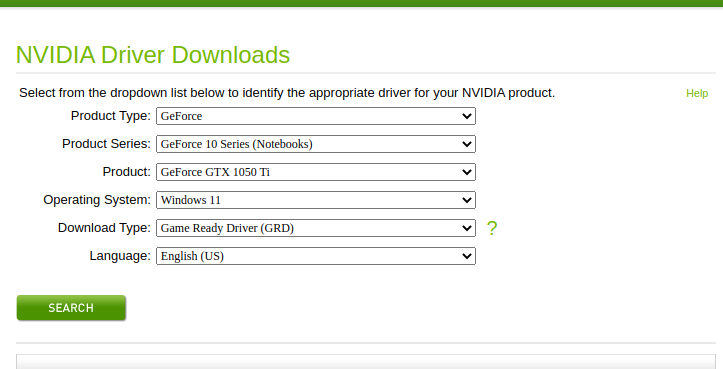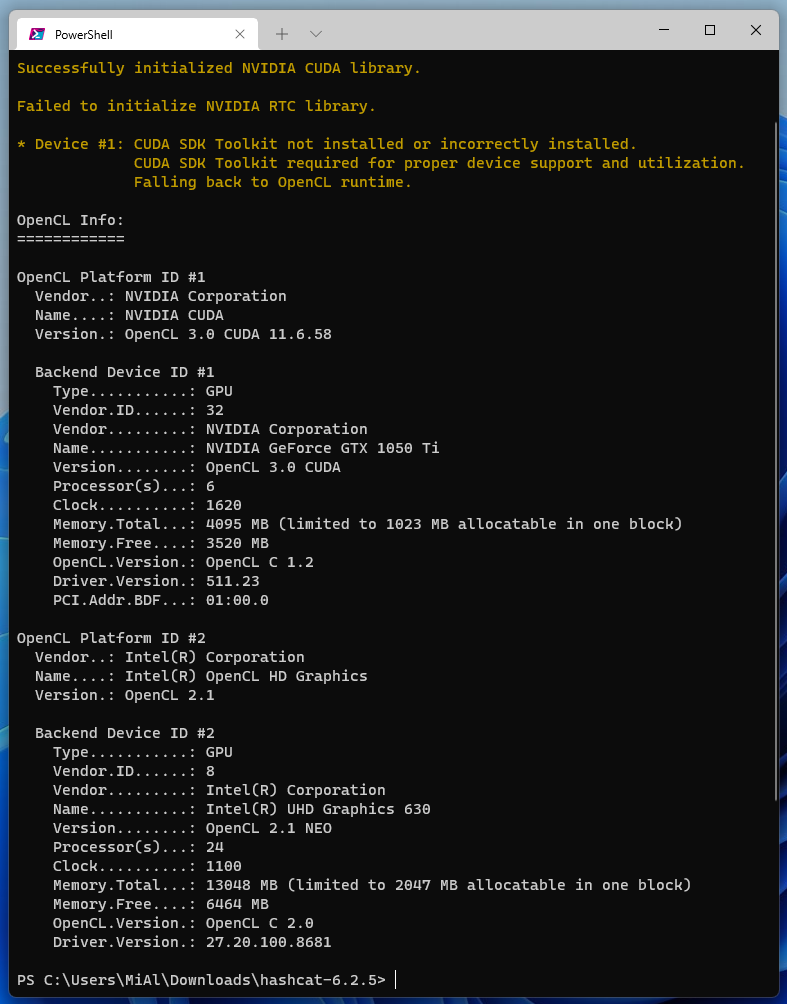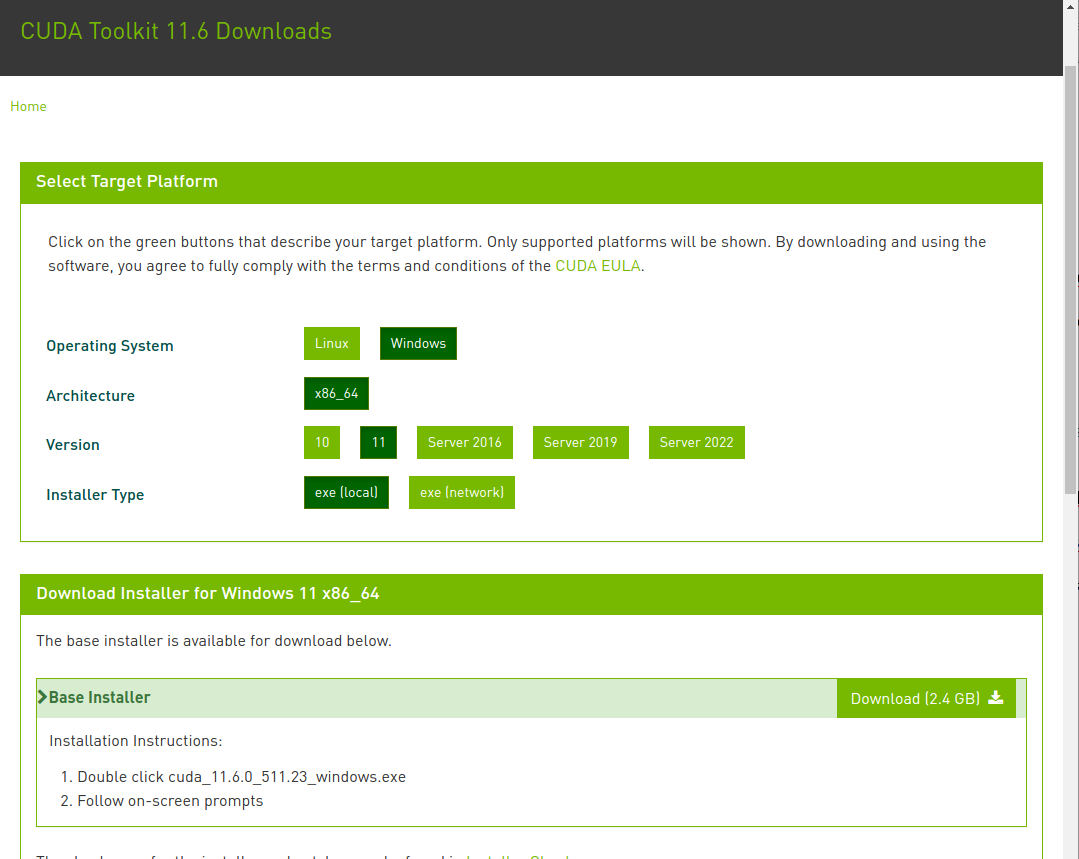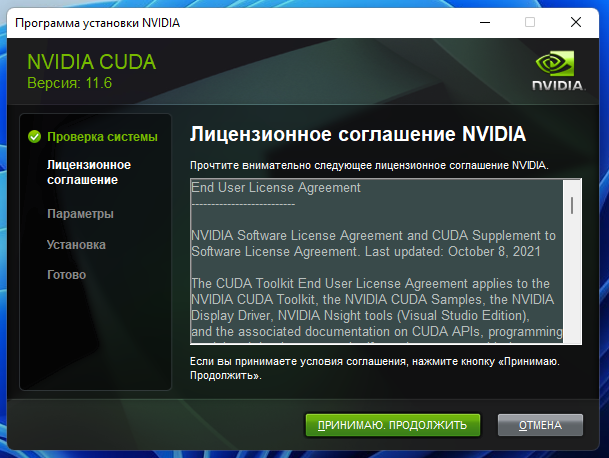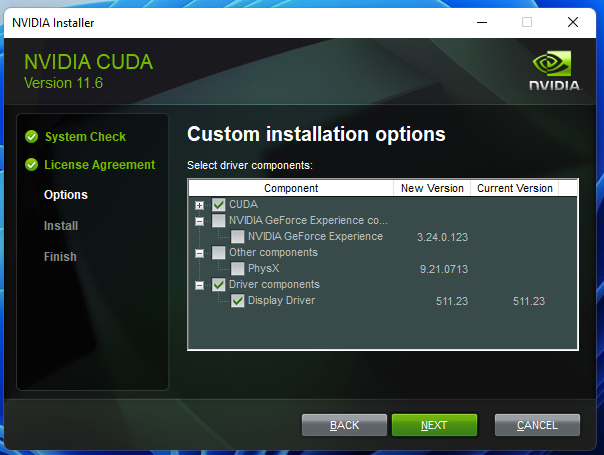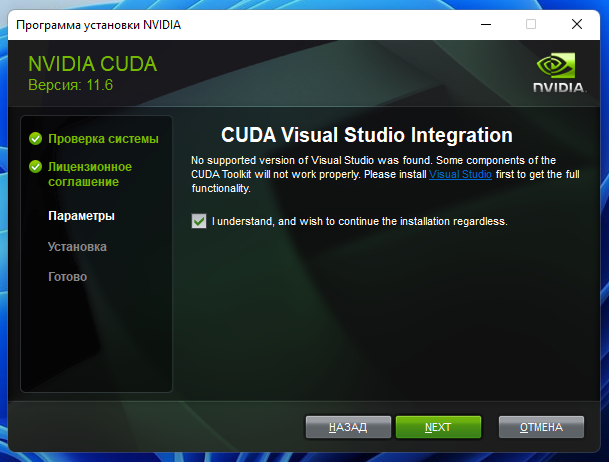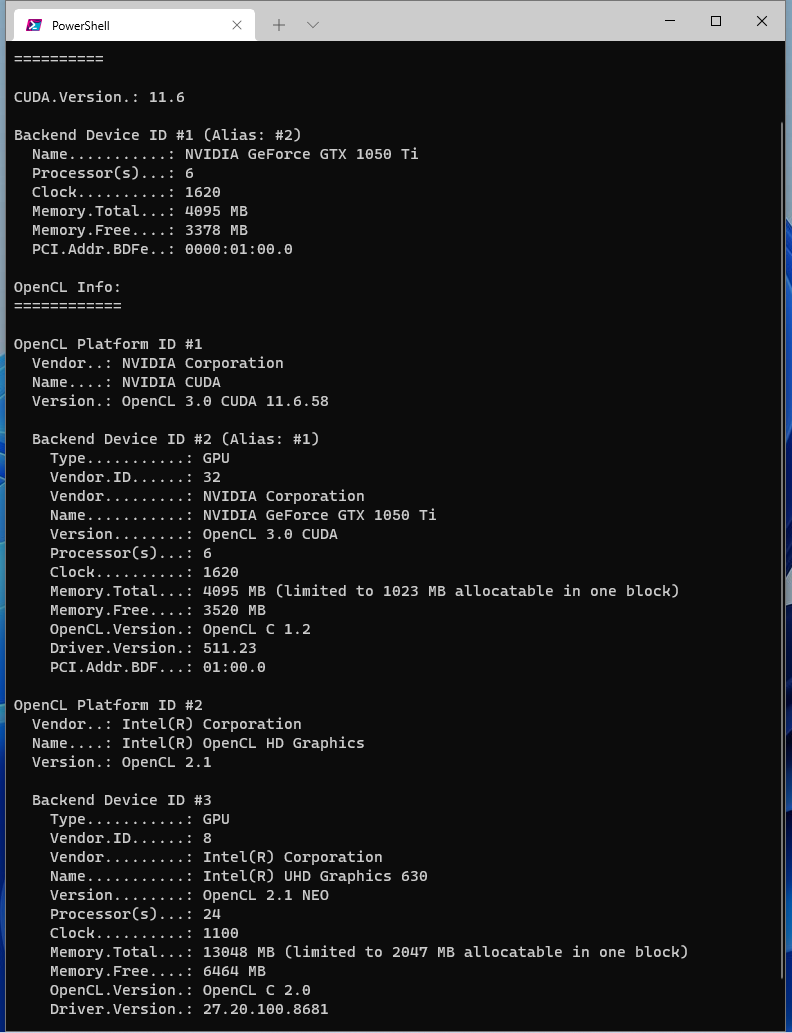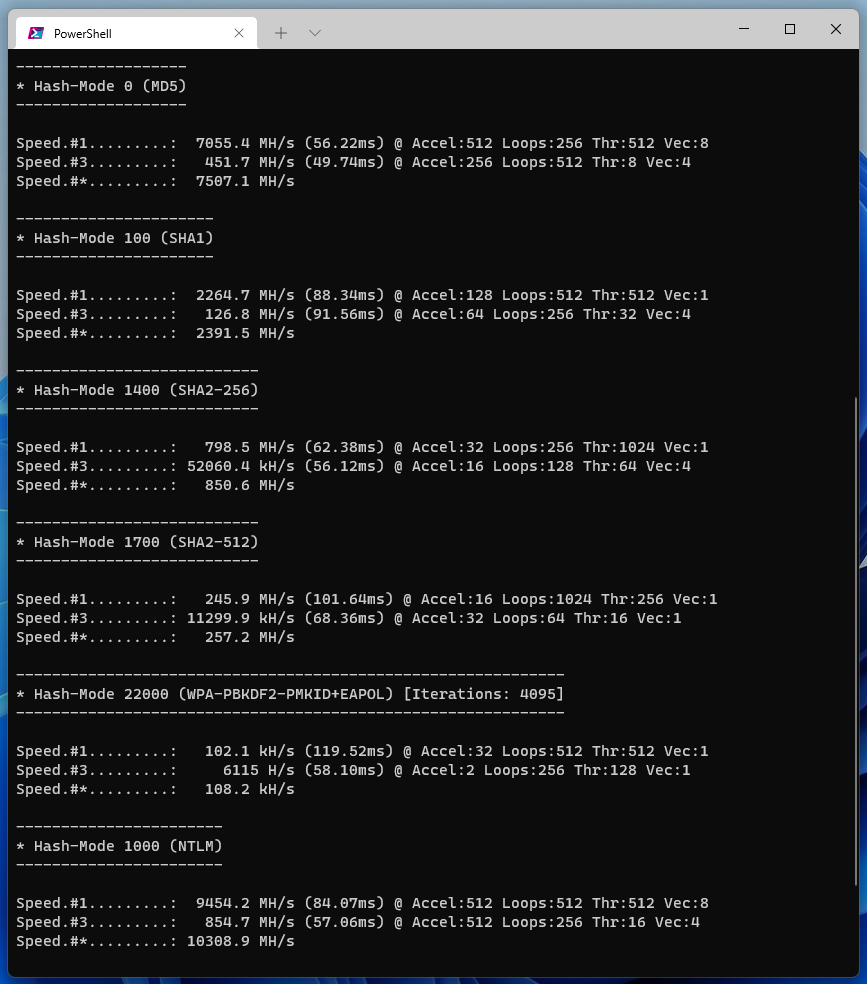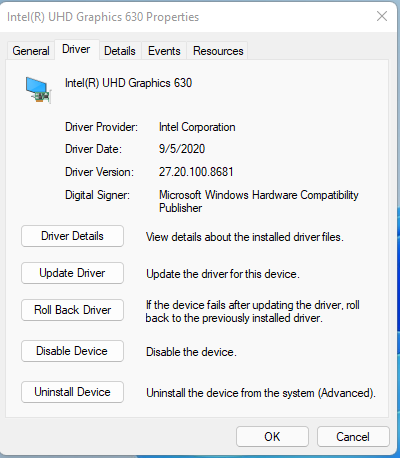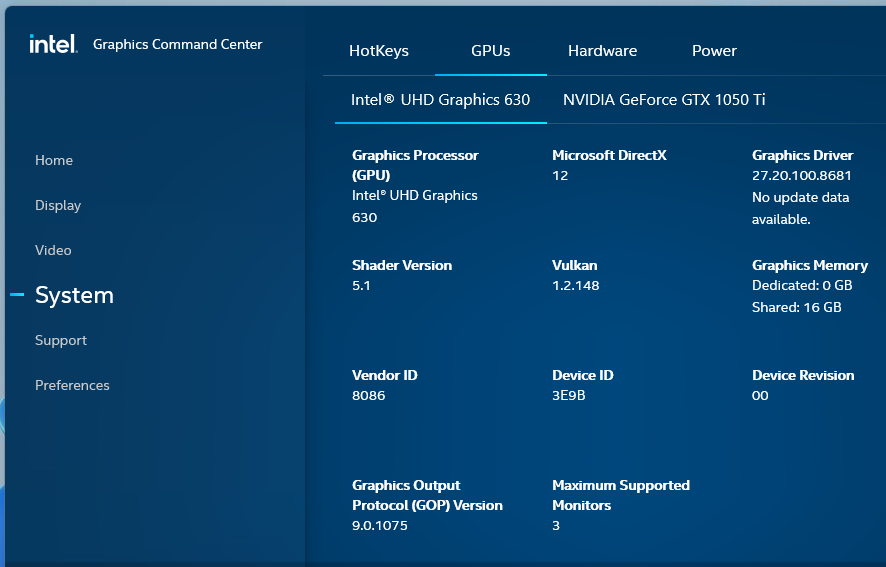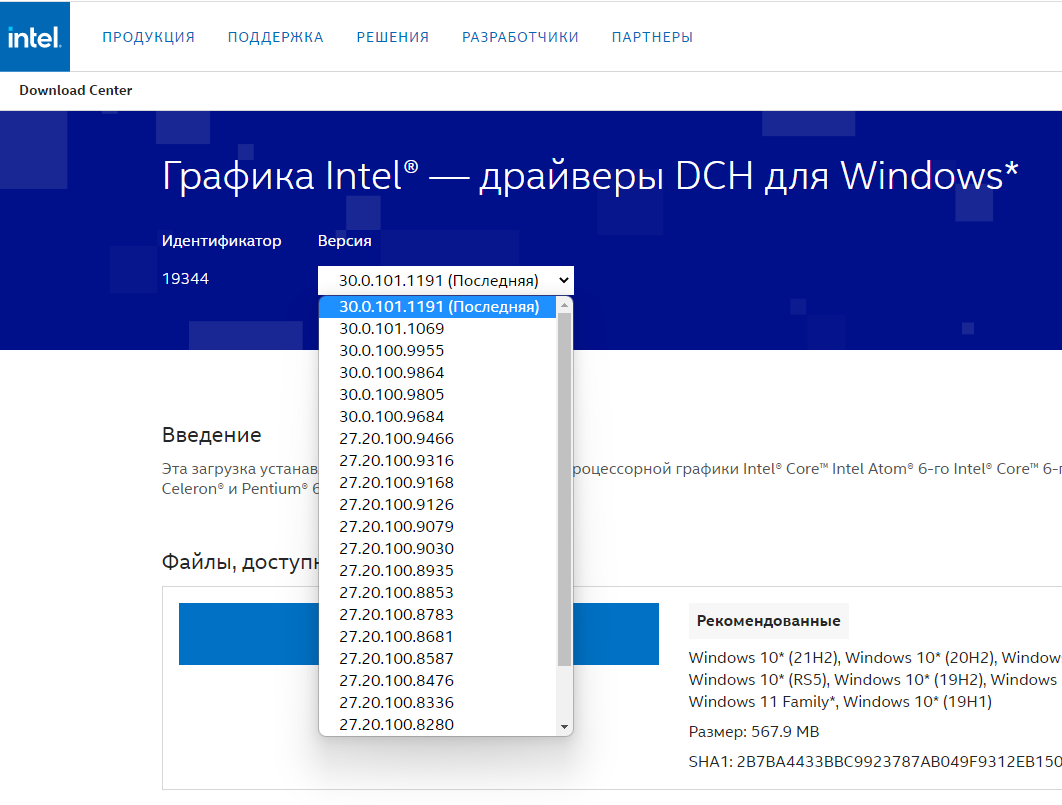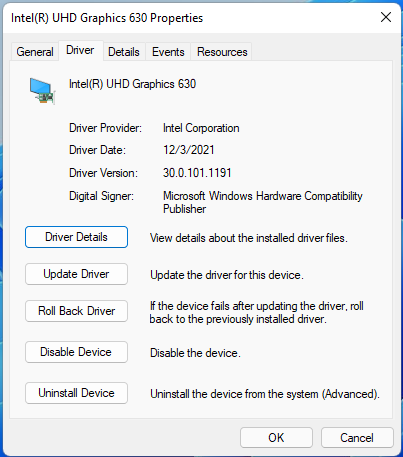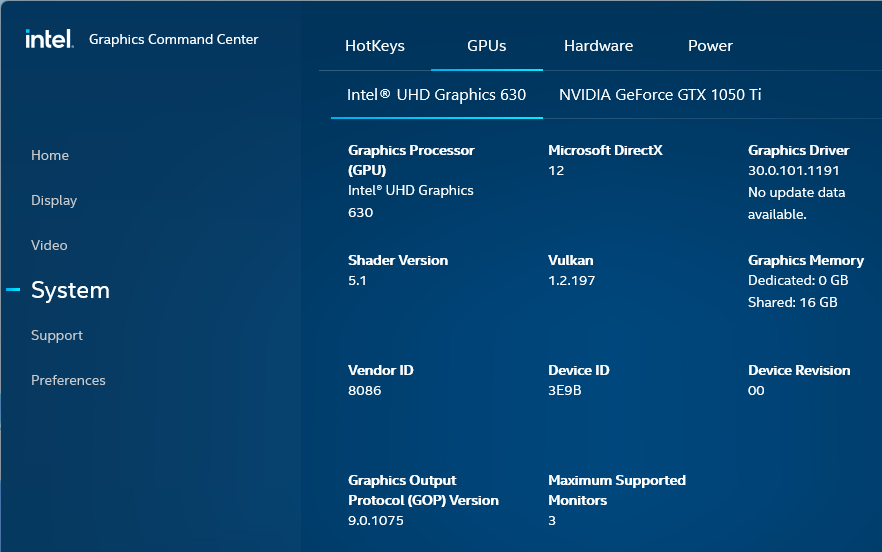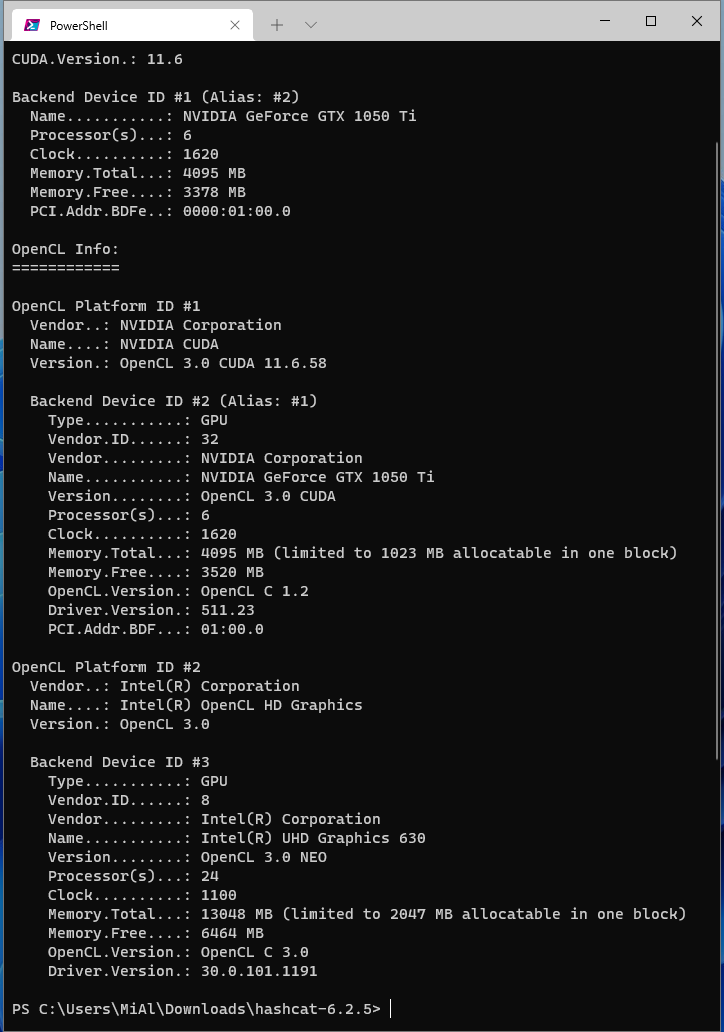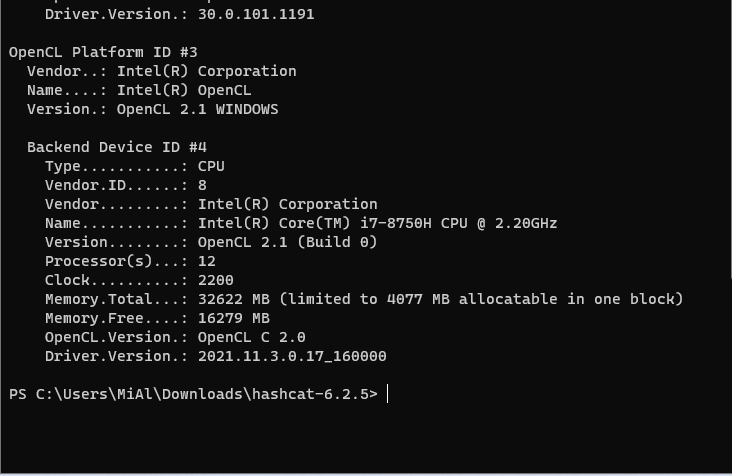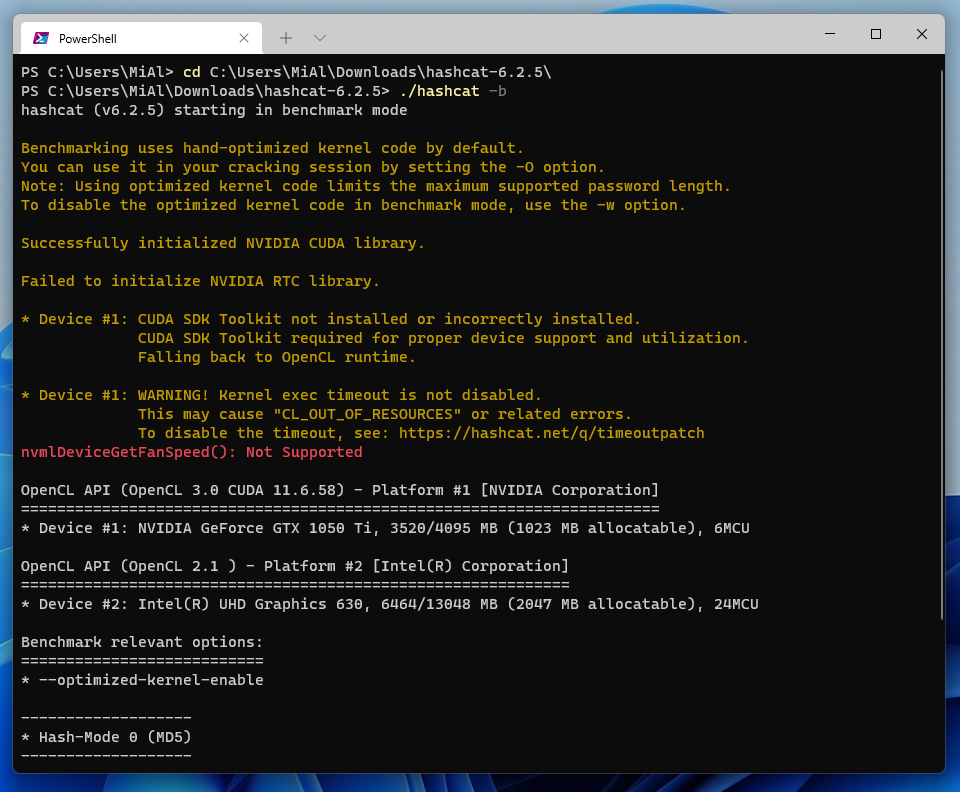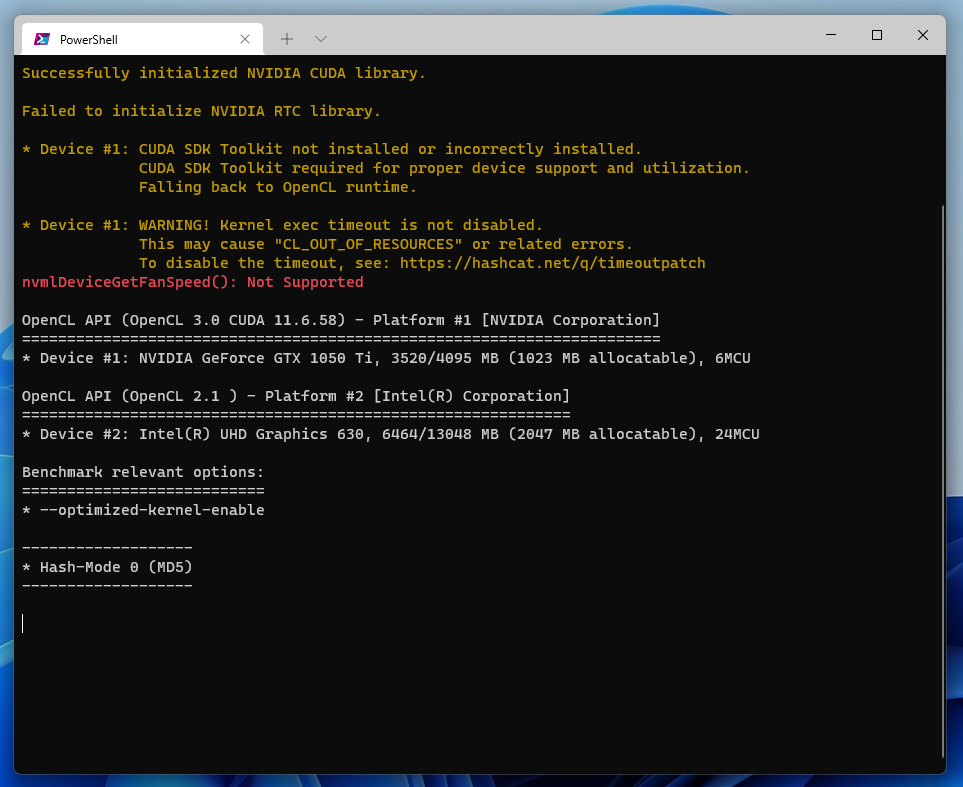How to Install Drivers for Hashcat on Windows
How to Install Hashcat on Windows
Hashcat is a password cracking program by brute force. Hashcat runs on Windows and Linux and is very functional. This program supports many algorithms for brute force and several types of attacks, including a dictionary attack and a mask attack.
Hashcat is portable and does not require installation. But for its operation, video drivers and additional software are required. Hashcat is a command line utility, for details on how to download and run this program, see this article.
Hashcat on Windows requires the following video card drivers and software:
- AMD graphics cards on Windows require AMD Radeon Adrenalin 2020 Edition (20.2.2 or later)
- Intel CPUs require OpenCL Runtime for Intel Core and Intel Xeon Processors (16.1.1 or later)
- NVIDIA graphics cards require NVIDIA Driver (440.64 or later) and CUDA Toolkit (9.0 or later)
Thus, we will consider how to install drivers, CUDA and other software necessary for Hashcat to work. This manual is for the following configuration:
- NVIDIA graphics card
- CPU Intel
See also: Hashcat doesn’t detect AMD CPUs (SOLVED)
Instal NVIDIA driver
Go to NVIDIA official website https://www.nvidia.com/Download/index.aspx.
Select the version of your video card and your operating system, download and install the driver.
The following command can be used to check which CUDA and OpenCL devices Hashcat can see:
./hashcat -I
At this stage (after installing the NVIDIA video driver, before installing the CUDA toolkit), the benchmark cannot be launched, the program freezes on the message “CUDA SDK Toolkit not installed or incorrectly installed. CUDA SDK Toolkit required for proper device support and utilization. Falling back to OpenCL runtime”.
Install CUDA Toolkit
Go to the official site https://developer.nvidia.com/cuda-downloads.
Provide your system settings:
- Operating system
- Architecture
- Version
- Installer Type: exe (local) is a file for offline installation; exe (network) is a file for installation over a network
The downloaded file is over 2 gigabytes in size. Run it and follow the installer prompts.
You can choose not to install GeForce Experience and other software that you do not need. If you have already installed the graphics card driver, you can choose not to install it at this stage.
This window informs us that due to the absence of Visual Studio, the components necessary for integration with it will not be installed – this will not bother us, just check the box to continue.
After the CUDA Toolkit installation is complete, to see which devices Hashcat recognizes, enter the command:
./hashcat -I
The output showed an entry for CUDA, even though the device is listed as device alias #2. Now you can run the benchmark to check the performance of Hashcat:
./hashcat -b
If you do not know how to work with Hashcat, then see the article for the most novice users: Hashcat manual: how to use the program for cracking passwords
Instal Intel CPU video driver
Central processes can have video cores that can also be used to crack passwords.
Windows 11 and Windows 10 operating systems can independently, without user intervention, install a driver to use the graphics core of the Intel CPU. My previous benchmark showed that the CPU is already in use.
Check the driver version for Intel CPU in Device Manager:
Auto installed version: 27.20.100.8681.
A program called “Intel Graphics Command Center”, which was also installed automatically, shows the same version of the driver and reports that this is the latest version.
But on the page “Intel Graphics - DCH Drivers for Windows” (https://www.intel.com/content/www/us/en/download/19344/intel-graphics-windows-dch-drivers.html), at the time of writing, the latest version is 30.0.101.1191. This driver supports Intel 6th to 12th generation processors.
I updated this driver on my system, as you can see, the driver version is 30.0.101.1191:
Check what has changed in the list of recognized devices:
./hashcat -I
Please note that installing the updated driver raised the OpenCL CPU version from 2.1 to OpenCL 3.0.
Install OpenCL Runtime for Intel
To download the Intel® CPU Runtime for OpenCL Applications for Windows OS, go to this page: https://registrationcenter.intel.com/en/products/download/3600/ (registration required to access the file).
Direct link to “Intel® CPU Runtime for OpenCL™ Applications for Windows* OS” on Intel website: https://registrationcenter-download.intel.com/akdlm/irc_nas/vcp/17773/w_opencl_runtime_p_2021.2.0.616.exe
Backup link if the previous one stops working: https://hackware.ru/files/w_opencl_runtime_p_2021.2.0.616.exe
Please note that the last two links do not contain the latest version. The latest version can be downloaded here https://registrationcenter.intel.com/en/products/download/3600/, but I am required to update the license and I do not understand how to do this (and do not really want to if I need to pay for the license ) - if you have ideas, then write in the comments to this article.
Check what has changed in the list of recognized devices:
./hashcat -I
A new device has been added, unfortunately Hashcat was unable to use it in my tests, possibly because the device has OpenCL 2.1 and the Intel display driver is designed to work with OpenCL 3.0.
Error “CUDA SDK Toolkit not installed or incorrectly installed. CUDA SDK Toolkit required for proper device support and utilization. Falling back to OpenCL runtime”
When running the benchmark, you may encounter a message:
Benchmarking uses hand-optimized kernel code by default.
You can use it in your cracking session by setting the -O option.
Note: Using optimized kernel code limits the maximum supported password length.
To disable the optimized kernel code in benchmark mode, use the -w option.
Successfully initialized NVIDIA CUDA library.
Failed to initialize NVIDIA RTC library.
* Device #1: CUDA SDK Toolkit not installed or incorrectly installed.
CUDA SDK Toolkit required for proper device support and utilization.
Falling back to OpenCL runtime.
* Device #1: WARNING! Kernel exec timeout is not disabled.
This may cause "CL_OUT_OF_RESOURCES" or related errors.
To disable the timeout, see: https://hashcat.net/q/timeoutpatch
nvmlDeviceGetFanSpeed(): Not Supported
Nothing happens after this message and Hashcat seems to freeze.
The cause of the problem is that the NVIDIA CUDA and/or NVIDIA video driver is not installed. Install them as shown above and the problem will be solved.
See also:
- Hashcat manual: how to use the program for cracking passwords
- Lots of links to instructions in the Hashcat program card in the Kali Linux Tools Encyclopedia: https://en.kali.tools/?p=155
Related articles:
- How to install NVIDIA drivers, CUDA and Bumblebee on Arch Linux / BlackArch (71%)
- Comprehensive Guide to John the Ripper. Part 1: Introducing and Installing John the Ripper (61.8%)
- How to brute-force passwords using GPU and CPU in Linux (55.6%)
- How to install evilginx2 (and how to fix ‘urn: acme: error: unauthorized - Account creation on ACMEv1 is disabled’) (53%)
- Hashcat doesn't detect AMD CPUs (SOLVED) (47.3%)
- How to install snap in Kali Linux (RANDOM - 10.8%)