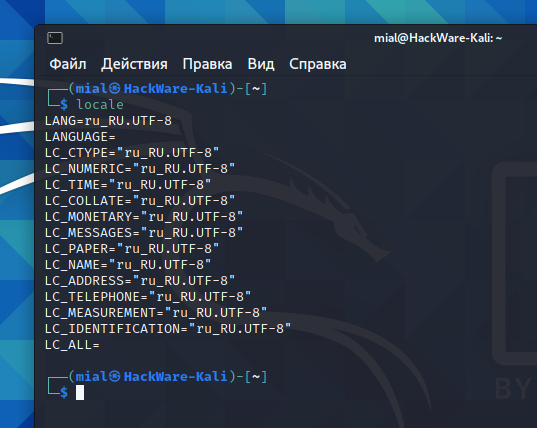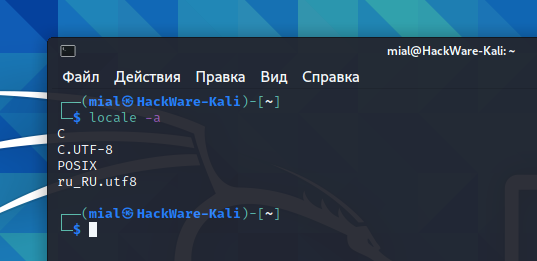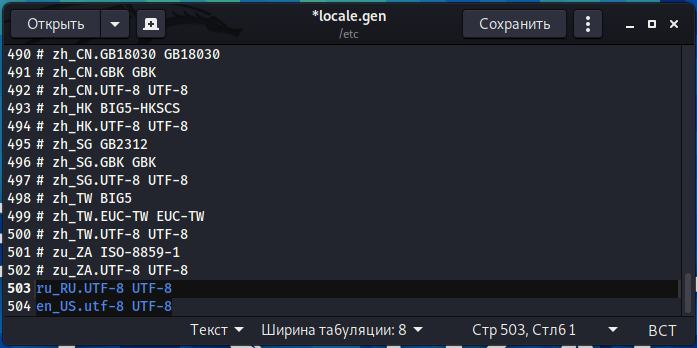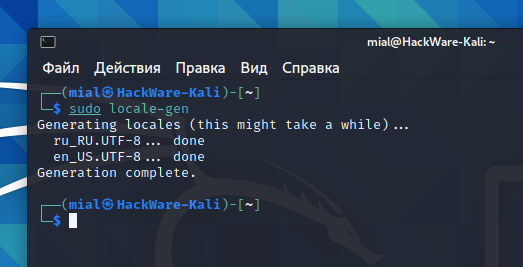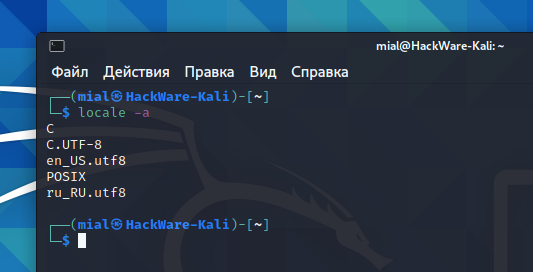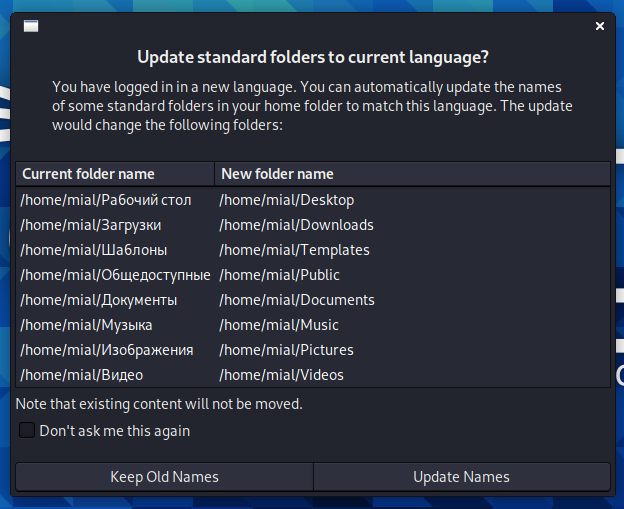How to change Kali Linux language without reinstalling the system
Locale
When installing Linux, you can select the system language (locale) - and in the future this language will be used in Linux programs and windows (except for those applications for which no translation has been made).
If you decide to change the Linux language, then you do not need to reinstall it - just follow the simple steps.
To find out the current language settings, type the command:
locale
Output example:
To view the available language settings (locales), use the command
locale -a
To change the system language, it is necessary that the locale to which you want to change the language is already present in the system. If it is not there, then you need to add it.
To add a new locale, open the /etc/locale.gen file:
sudo gedit /etc/locale.gen
And uncomment the lines with the desired new locales there. Then run the command:
sudo locale-gen
Now you can see the new language settings (new locale) in the list of available locales.
locale -a
Changing the locale for the current session
To change the language for the current session, you need to set the LANG environment variable, this can be done with the export command:
# Set English locale export LANG=en_US.UTF-8 # Set the Russian locale export LANG=ru_RU.UTF-8 # Set the French locale export LANG=fr_FR.UTF-8
Change language settings permanently for one user
Add a line with the export of the desired locale (for example, “export LANG=en_US.utf-8”) to the ~/.bashrc file
The changes will take effect after logging out/logging in and will take effect after every reboot.
Changing the default system locale
Run the following command (specify the locale you need):
sudo localectl set-locale LANG=en_US.UTF-8
Or:
sudo localectl set-locale LANG=ru_RU.UTF-8
Finally, you can see a message like this:
It offers to change the name of the automatically created folders in the user's directory. That is, to change to translate their name into a new system language.
To prevent this window from appearing every time the system boots, check the “Don’t ask this again” box.
To reopen this window, run at a command prompt:
echo 'en_US' > ~/.config/user-dirs.locale xdg-user-dirs-gtk-update
Related articles:
- How to install web server on Windows 10 (Apache 2.4, PHP 8, MySQL 8.0 and phpMyAdmin) (50%)
- Kali Linux Rolling post install tips (50%)
- How to install OWASP Mutillidae II and Damn Vulnerable Web Application (DVWA) in Kali Linux (50%)
- How to install AMD / ATI Catalyst drivers AKA Crimson 15.12 in BlackArch / Arch Linux with kernel 4.7, 4.8, 4.9, 4.10, 4.11 (50%)
- How to install and run VLC, Google Chrome, and Chromium on Kali Linux (50%)
- How to install Bettercap on Linux Mint or Ubuntu (RANDOM - 50%)