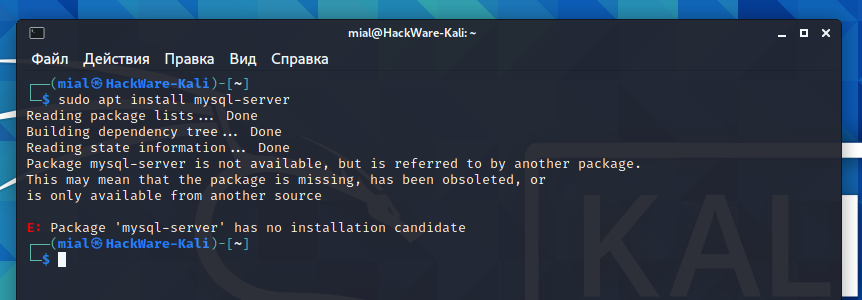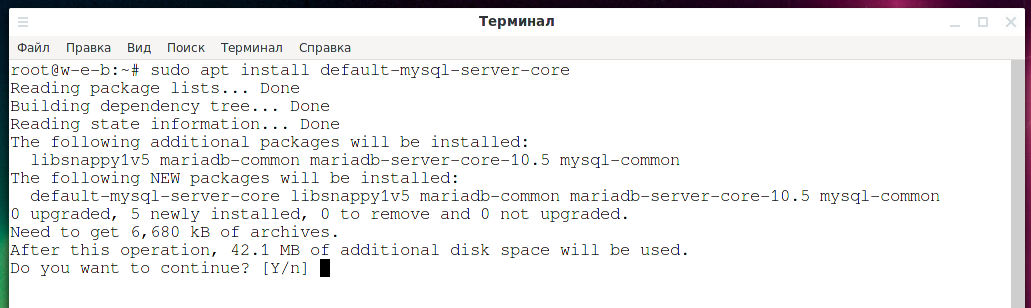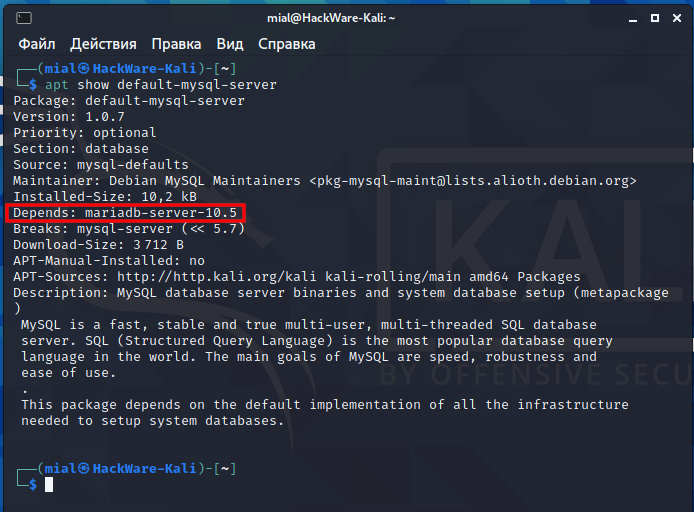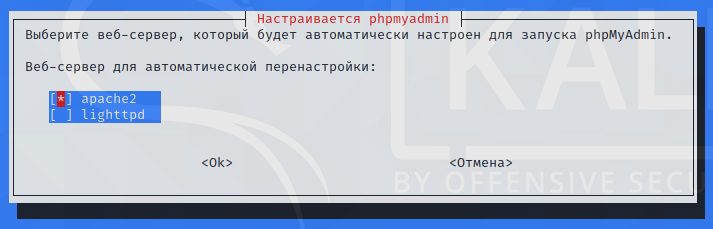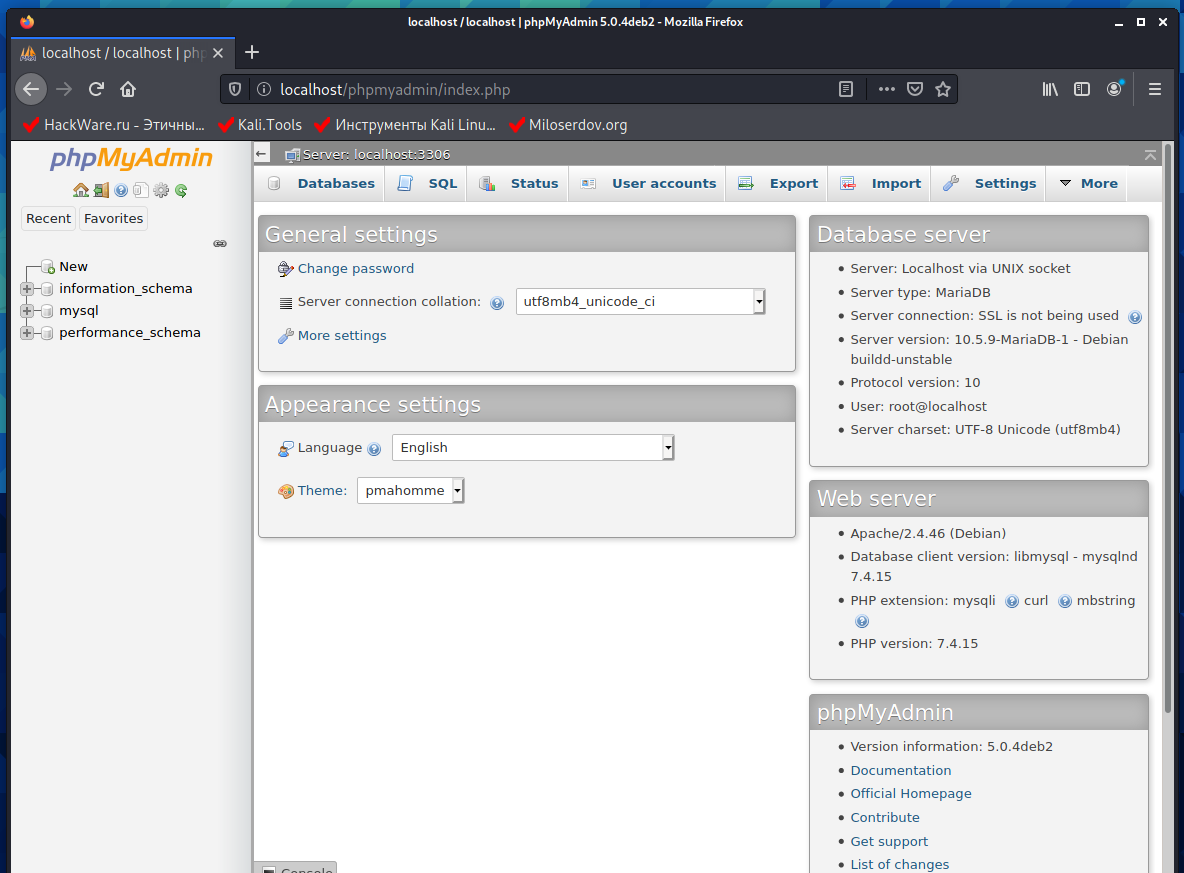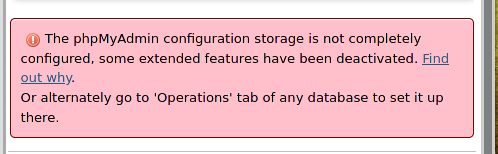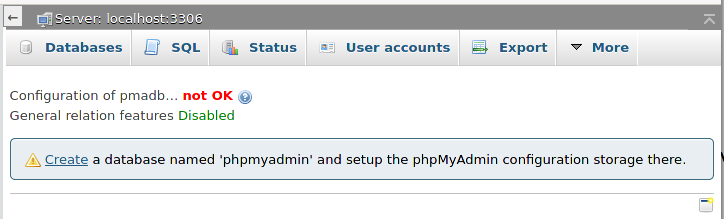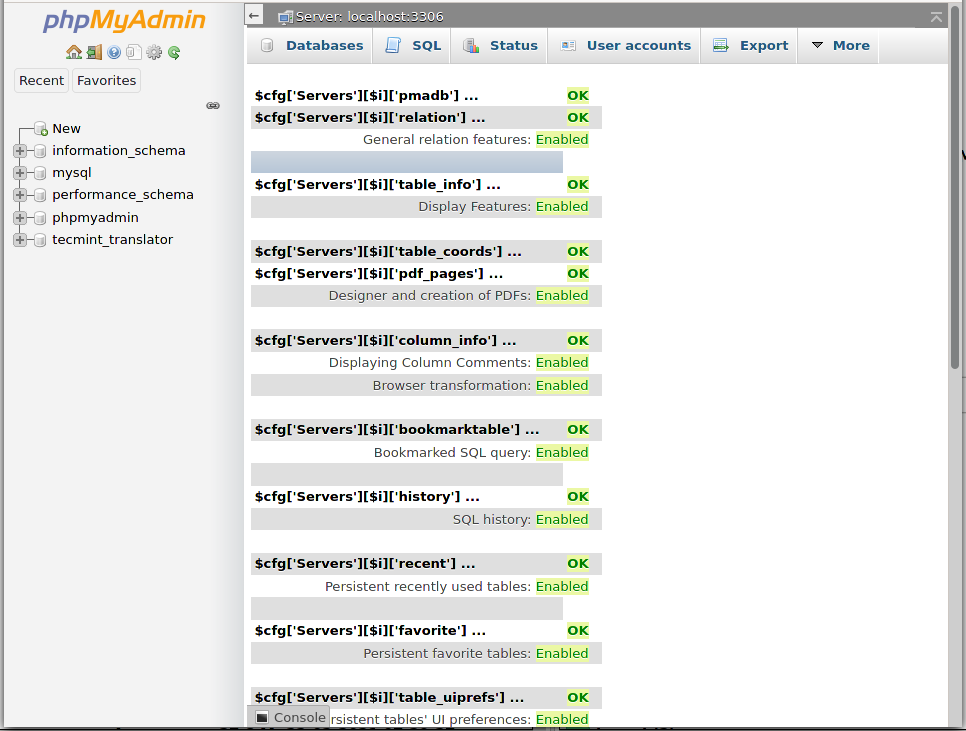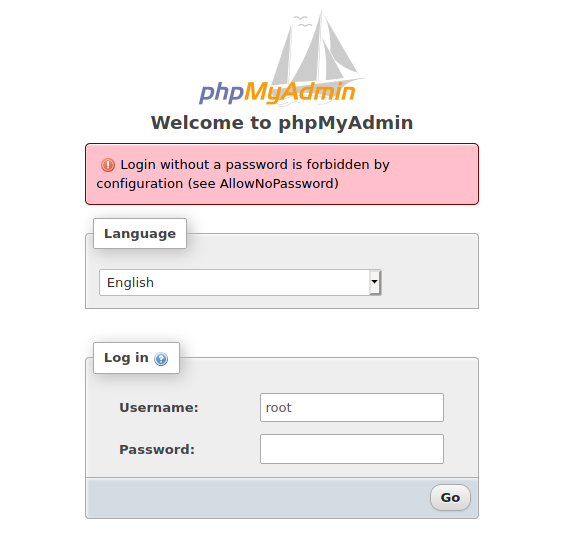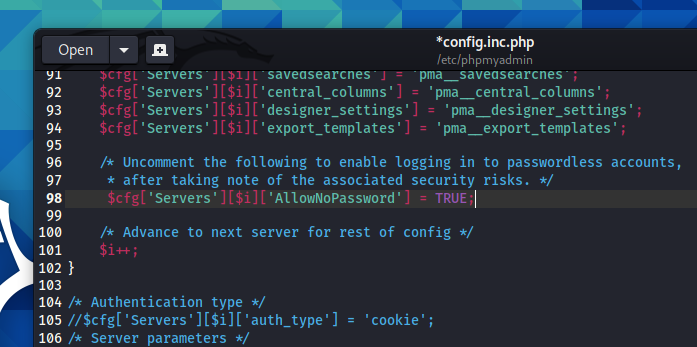Installing and configuring MySQL and phpMyAdmin on Kali Linux
Table of contents
3. Installing MySQL on Kali Linux
4. Kali Linux replaced MySQL with MariaDB
5. Setting up MySQL on Kali Linux
6. Starting and enabling MySQL autorun
7. Setting and changing the MySQL password. Reset forgotten MySQL/MariaDB password
8. How to connect to MySQL server
9. How to change MySQL user password in Kali Linux
10. No password and empty MySQL password
11. How to install phpMyAdmin on Kali Linux
12. How to change phpMyAdmin URL
13. Error “Login without a password is forbidden by configuration (see AllowNoPassword)”
14. How to use phpMyAdmin on Kali Linux
16. Additional MySQL Resources
What is MySQL for
MySQL is a database management system that allows you to create, store, modify databases. It is often used in conjunction with PHP to store website databases. It can also be used as a data store for any program or tool.
phpMyAdmin is a web application written in PHP that is a graphical interface for MySQL that allows you to work with data, including viewing, modifying, importing and exporting data in a web interface. phpMyAdmin requires a web server (Apache), as well as PHP and MySQL.
This tutorial will help you better understand MySQL and use it to work with databases. We will also install and configure phpMyAdmin to get a graphical database management interface. Using this knowledge, you can, for example, run a site on a local computer, deploy a site using a database from a backup.
MySQL client and server
MySQL has two main components: server and client.
The MySQL server is the DBMS that powers the databases. The server is required for the database to work.
MySQL client is a utility for connecting to a server. The client is needed if you want to connect to the MySQL server on the command line.
Installing MySQL on Kali Linux
If you have already worked with Debian derivatives (Linux Mint, Ubuntu), then there are two packages in them:
- mysql-server - MySQL server
- mysql-client - MySQL client
By default, MySQL is already preinstalled in Kali Linux, but if you have a minimal build, then you may need to install the DBMS manually. If you try to install the mysql-server package, you will receive the following error:
Package mysql-server is not available, but is referred to by another package. This may mean that the package is missing, has been obsoleted, or is only available from another source E: Package 'mysql-server' has no installation candidate
The fact is that in Kali Linux (and apparently in fresh Debian, as well as in all its derivatives), this package is called differently:
- default-mysql-server (DBMS executables and system database setup)
- default-mysql-server-core (only DBMS executables)
Therefore, use the following command to install MySQL:
sudo apt install default-mysql-server
Kali Linux replaced MySQL with MariaDB
We say MySQL, but MySQL is completely absent from the Kali Linux repositories. Regardless of whether this DBMS was preinstalled on your system or you installed it manually, MariaDB is installed instead.
You can verify this yourself with the command:
apt show default-mysql-server
Again, MySQL is absent in the Kali Linux repositories, and if you need exactly MySQL, and not MariaDB, then you will have to decide this either by connecting an additional repository, or by manually installing the downloaded file.
MariaDB is also a database management system. It is forked from MySQL. MariaDB's job is to perform all the functions of MySQL, but to be better. The service name, the name of the configuration files have not changed. Just out of habit, I will continue to say “MySQL” in this tutorial, but we will work exclusively with MariaDB.
Setting up MySQL on Kali Linux
MySQL config files:
- /etc/mysql/my.cnf (link to /etc/alternatives/my.cnf)
- /etc/mysql/debian.cnf (obsolete file will be removed in future versions)
- /etc/mysql/conf.d/mysql.cnf
- /etc/mysql/conf.d/mysqldump.cnf
- /etc/mysql/mariadb.conf.d/50-client.cnf
- /etc/mysql/mariadb.conf.d/50-mysqld_safe.cnf
- /etc/mysql/mariadb.conf.d/60-galera.cnf
- /etc/mysql/mariadb.conf.d/50-mysql-clients.cnf
- /etc/mysql/mariadb.conf.d/50-server.cnf
Most of the settings are collected in the 50-server.cnf file. By default, the MySQL service listens for incoming connections only on localhost (connections from other computers are not possible).
Starting and enabling MySQL autorun
To start the service, run the command:
sudo systemctl start mysql
By default, all network services are disabled from autostart, see the article “Configuring and starting network services on Kali Linux (Apache, MySQL, SSH, PostgreSQL, NetworkManager and Bluetooth)” for details.
To enable MySQL autorun every time you turn on your computer, run the command:
sudo systemctl enable mysql
Setting and changing the MySQL password. Reset forgotten MySQL/MariaDB password
For a newly installed MySQL, the root password is empty. To change it, run and follow the instructions:
sudo mysql_secure_installation
For a detailed description of the steps and translation of instructions, see the article “What is the MySQL root password in Kali Linux. How to change/reset MySQL root password in Kali Linux”. In the same article, see how to reset your password if you've forgotten it.
How to connect to MySQL server
When the MySQL server service is running, you need to use a command like this to connect to it:
mysql -u USER -p -h HOST
All three arguments are optional.
If the -u option is omitted, the current OS username will be used as the MySQL username.
The -p option means that you are logged in with a password. After this option, you do not need to write a password - it will be requested at the command line prompt.
If you do not specify the -h option, then an attempt will be made to connect to the local server.
Attempting to connect when no user password is set:
mysql -u root
This will throw an error:
ERROR 1698 (28000): Access denied for user 'root'@'localhost'
The essence of the problem is that unix_socket authentication is used by default, that is, when the OS username coincides with the username in MySQL/MariaDB, then the password does not need to be entered at all. But other users cannot log in as another user, so you need to use sudo to log in as root. See the article “Password and unix_socket authentication in MySQL and MariaDB” for details.
You can choose one of the options:
1. Always use sudo:
mysql -u root
2. Make changes to the MySQL settings so that ordinary users can connect to the DBMS.
3. Create a new MySQL user. If this is a user with the same name as your name in the OS, then you can use unix_socket authentication and not enter a password when connecting. Alternatively, you can choose password authentication and use any name.
To access the MariaDB database as a regular user without using sudo privileges (this will also set the root user password), go to the MySQL command line prompt
sudo mysql
and run the following SQL commands:
use mysql; ALTER USER 'root'@'localhost' IDENTIFIED BY 'PASSWORD'; exit
Please note that you need to enter the PASSWORD.
Then try logging into the database without sudo as shown below.
mysql -u root -p
How to change MySQL user password in Kali Linux
The method shown above was used to change the authentication types, but it can also be used to change the password.
Go to the MySQL command line prompt (use either sudo or the -u option to log in as root):
mysql -u root -p
and run the following commands:
use mysql; ALTER USER 'root'@'localhost' IDENTIFIED BY 'NEW PASSWORD'; exit
Please note that you need to enter a NEW PASSWORD.
Also note that this method changes the root user's password. If you want to change the password of another MySQL user, then in the previous SQL query specify the name of this user, for example:
ALTER USER 'USER'@'localhost' IDENTIFIED BY 'NEW PASSWORD';
No password and empty MySQL password
If you work exclusively on localhost and you do not care about security problems, then for convenience you can set an empty password (do not do this if you do not fully understand the possible risks):
ALTER USER 'root'@'localhost' IDENTIFIED BY '';
In this case, when connecting, you do not need to use the -p option:
mysql -u root
How to install phpMyAdmin on Kali Linux
By default phpMyAdmin is not installed on Kali Linux.
Installation can be done in two ways:
- Since phpMyAdmin is a PHP web application, you can simply download the archive with the source code (scripts) and unpack it to any folder on the server.
- Most distributions have a phpMyAdmin installation package in the standard repositories. The advantage of this approach is that you do not need to keep track of new phpMyAdmin releases and do manual updates.
I prefer to install phpMyAdmin from the standard repositories (while WordPress, on the contrary, I prefer to install by simply copying the folder with the WordPress files to the web server folder; thanks to this I control the update process; if you really need to update, then all this is done in the convenient web interface of WordPress itself).
You should already have Apache, MySQL, PHP installed. By default, they are already available in Kali Linux, but if you have a version with a minimum number of packages, then install them:
sudo apt install apache2 default-mysql-server php
Install phpMyAdmin with the following command:
sudo apt install phpmyadmin
Answer No to the configuration prompt with dbconfig-common:
Use the Tab key to move between items and Enter to press.
Select “apache2”.
Use the Space key to select items, use the Tab key to move between items, and press Enter to finish.
Now, after enabling the web server, phpMyAdmin will be available at http://your_server_IP/phpmyadmin/
And for a local server at http://localhost/phpmyadmin/
Don't forget to start the services:
sudo systemctl start apache2 sudo systemctl start mysql
At the bottom of the phpMyAdmin page, you can see the messages with a red background:
The phpMyAdmin configuration storage is not completely configured, some extended features have been deactivated. Find out why. Or alternately go to 'Operations' tab of any database to set it up there.
If you only want to enable them, then follow the link http://localhost/phpmyadmin/chk_rel.php and click “Create Database”.
After that, all new functions will be activated.
How to change phpMyAdmin URL. How to enable and disable phpMyAdmin
If during the installation of phpMyAdmin you chose not to configure it for use with the Apache web server, use the command to enable phpMyAdmin:
sudo ln -s /etc/phpmyadmin/apache.conf /etc/apache2/conf-enabled/
Restart the web server for the changes to take effect.
To disable phpMyAdmin use the command:
sudo rm /etc/apache2/conf-enabled/phpmyadmin.conf
Restart the web server for the changes to take effect.
There is an important line in the /etc/phpmyadmin/apache.conf file:
Alias /phpmyadmin /usr/share/phpmyadmin
Its essence is that the URL /phpmyadmin (for example, http://localhost/phpmyadmin) begins to correspond to the /usr/share/phpmyadmin folder. That is, the phpMyAdmin files (scripts) are physically located in /usr/share/phpmyadmin, and not in the web server directory (for example, /var/www/html/).
Many automatic scanners of “hidden” files and folders of the web server and sites must check the directories “phpmyadmin”, “pma” and others like that. You can hide your phpMyAdmin nicely by changing the Alias. For instance:
Alias /lkjgler94345 /usr/share/phpmyadmin
PhpMyAdmin will now be available at http://localhost/lkjgler94345 - not easy to find.
Error “Login without a password is forbidden by configuration (see AllowNoPassword)”
When you try to log into phpMyAdmin with a blank password, you may receive an error:
Login without a password is forbidden by configuration (see AllowNoPassword)
The bottom line is that login as root or another user without a password is prohibited by the phpMyAdmin configuration.
Two ways to fix it:
- set MySQL password
- allow passwordless login in phpMyAdmin config
To enable passwordless login in phpMyAdmin, open the /etc/phpmyadmin/config.inc.php file:
sudo gedit /etc/phpmyadmin/config.inc.php
Find the second (there are two) line:
// $cfg['Servers'][$i]['AllowNoPassword'] = TRUE;
uncomment it to get:
$cfg['Servers'][$i]['AllowNoPassword'] = TRUE;
Save and close the config.inc.php file.
How to use phpMyAdmin on Kali Linux
Working in phpMyAdmin is intuitive, so there shouldn't be any difficulties.
But by default PHP has very small limits on the size of the processed file, so if you import or export a large database, you may encounter phpMyAdmin's “Incorrect format parameter”. The error occurs due to PHP restrictions on the size of uploaded files and files transferred by the POST method.
It is necessary to increase the value of these two variables in the php.ini (to find it locate php.ini) configuration file. Open the php.ini file and set a larger value for the following variables:
upload_max_filesize=64M post_max_size=64M
By default, the values there are:
upload_max_filesize = 2M post_max_size = 8M
Of course, this is too little for almost any task.
Restart the web server for the changes to take effect.
If you work a lot with phpMyAdmin, then you can customize it for yourself, including setting default settings for import and export. An example of how to do this in the article “How to change default export settings in phpMyAdmin”.
phpMyAdmin alternative
Note that phpMyAdmin is a shim that uses PHP to manipulate databases. Therefore, there is a loss in speed when processing very large databases, and you can also encounter the PHP limits set in its configuration file.
Importing and exporting large databases into MySQL can be performed using MySQL itself - auxiliary utilities are supplied with the DBMS that allow you to perform various actions. To export databases, you can use mysqldump utility.
To export a database, use the following command
mysqldump -u username -p database_name > data-dump.sql
Where:
- username is the username with which you can log into the database
- database_name is the name of the database to export
- data-dump.sql is a file in the current directory where the output will be saved
Database import
To import an existing database file into MySQL or MariaDB, you need to create a new database into which the contents of the dump file will be imported.
Start by logging into the database as root or another user with sufficient privileges to create a new database.
mysql -u root -p
This will give you a prompt to the MySQL shell. Next, create a new database called new_database.
CREATE DATABASE new_database;
A confirmation will be displayed about creation.
Output Query OK, 1 row affected (0.00 sec)
Now exit the MySQL shell by pressing CTRL+D. On a regular command line, you can import the file with the following command:
mysql -u username -p new_database < data-dump.sql
Where:
- username is the username with which you can log into the database
- newdatabase is the name of the newly created database
- data-dump.sql - dump file with data for import located in the current directory
Successful execution of the command will not display any messages. If errors occur during this process, mysql will print them in the terminal. You can verify that the database has been imported by logging into the MySQL shell again and analyzing the data. This can be done by selecting a new database with the command
USE new_database
and then send a SQL query:
SHOW TABLES;
or a similar command to view the data.
How do I backup multiple MySQL databases?
If you want to back up multiple databases, run the following command. The following example will backup the structure and data of the rsyslog, syslog databases into a single file called rsyslog_syslog.sql.
mysqldump -u root -p --databases rsyslog syslog > rsyslog_syslog.sql
How do I back up all databases?
If you want to back up all databases, then use the following command with the --all-database option. The following command will back up all databases, their structure and information, to a file called all-databases.sql.
mysqldump -u root -ptecmint --all-databases > all-databases.sql
How to backup only the MySQL database structure?
If you want to make a backup copy of the database structure without information, then use the --no-data option in the command. The following command will export the rsyslog database structure to the rsyslog_structure.sql file.
mysqldump -u root -p --no-data rsyslog > rsyslog_structure.sql
How to backup only information from MySQL database?
To create a backup of only information from a database without a structure, use the --no-create-info option with the command. This command will take data from the rsyslog database and copy it to the rsyslog_data.sql file.
mysqldump -u root -p --no-create-db --no-create-info rsyslog > rsyslog_data.sql
How do I backup one table from a database?
With the next command you can make a backup copy of one table or certain tables from your database. For example, the following command will only make a backup of the wp_posts table from the wordpress database.
mysqldump -u root -p wordpress wp_posts > wordpress_posts.sql
How do I backup multiple tables?
If you want to back up several or specific tables from the database, separate each table with a space.
mysqldump -u root -p wordpress wp_posts wp_comments > wordpress_posts_comments.sql
How do I back up a remote MySQL database?
The following command will back up the “gallery” database from the remote server 185.117.153.79 to the local server.
mysqldump -h 185.117.153.79 -u root -p gallery > gallery.sql
You can edit databases, add new records, delete records, etc. from the command line using SQL queries.
Additional MySQL Resources
You may also be interested in the following articles:
- Configuring and starting network services on Kali Linux (Apache, MySQL, SSH, PostgreSQL, NetworkManager and Bluetooth)
- Basics of working with a web server for a pentester
- What is the MySQL root password in Kali Linux. How to change/reset MySQL root password in Kali Linux
- Default passwords in Kali Linux
- Password and unix_socket authentication in MySQL and MariaDB. Error “#1698 - Access denied for user ‘root’@’localhost’” (SOLVED)
Related articles:
- Web Server on Windows 11 (Apache, MySQL, PHP and phpMyAdmin): step-by-step installation guide (90%)
- Web server installation guide on Windows: Apache, PHP, MariaDB and phpMyAdmin. How to provide local web server security (71.2%)
- How to protect the Apache web server from hacking in Windows (71.2%)
- How to install MariaDB on Windows. How to upgrade from MySQL to MariaDB on Windows (64.9%)
- What is the MySQL root password in Kali Linux. How to change/reset MySQL root password in Kali Linux (63.8%)
- sqlmap usage guide. Part 2: Advanced scanning technics (POST, as a logged user, AJAX/jQuery) (RANDOM - 3.8%)