How to install Guake in Kali Linux
What is Guake
Guake is a terminal created for the GNOME desktop environment, which has some advanced features compared to the standard terminal.
Features
- Lightweight
- Simple Easy and Elegant
- Smooth integration of terminal into GUI
- Appears when you call and disappears once you are done by pressing a predefined hotkey (F12 by default)
- Compiz transparency support
- Multi tab
- Plenty of color palettes
- Quick Open in your favorite text editor with a click on a file name (with line number support)
- Customizable hotkeys for tab access, reorganization, background transparency, font size,…
- Extremely configurable
- Configure Guake startup by running a bash script when Guake starts
- Multi-monitor support (open on a specified monitor, open on mouse monitor)
- Save terminal content to file
- Open URL to your browser
Installing Guake in Kali Linux
First we need to install the Guake dependencies:
sudo apt install build-essential python autoconf gnome-common gtk-doc-tools libglib2.0-dev libgtk2.0-dev python-gtk2 python-gtk2-dev python-vte glade python-glade2 libgconf2-dev python-appindicator python-vte python-gconf python-keybinder notify-osd libutempter0 python-notify python3-dev glade sudo pip install colorlog
Download the source code, compile and install Guake into the system:
git clone https://github.com/Guake/guake.git cd guake ./autogen.sh && ./configure && make sudo make install
How to run Guake in Kali Linux
In Kali Linux, you can run Guake from the menu
or by attaching the program to Favorites:
Opening Guake in Kali Linux by pressing F12
By default, until you launch Guake, the F12 key does not work and nothing happens when you press it.
To configure Guake to open when you press F12 in Kali Linux, do the following:
- quit Guake if it's already open
- open the settings (upper right corner, icon with a wrench and screwdriver):
- in the opened window, find the ‘Devices’ tab:
- then go to the ‘Keyboard’ section:
- swipe to the bottom and click on the plus sign:
- in the opened window, enter Guake as the Name, and type /usr/local/bin/guake as the Command:
- press ‘Set Shortcat …’, then press F12:
- when everything is ready click the ‘Add’ button.
Close the settings window. Now, when you press the F12 key, the Guake terminal opens.
Related articles:
- How to boot without a graphical interface in Kali Linux (100%)
- How to run terminal as root in Kali Linux? How to run a GUI program as root (59.6%)
- How to update Kali Linux (55.9%)
- How to replace Default Desktop Environment with Cinnamon in Kali Linux (55.9%)
- How to configure Kali Linux to use a static IP address (55.9%)
- How to install driver for Wi-Fi Mediatek MT7921 and Mediatek MT7961 in Linux (RANDOM - 9.6%)
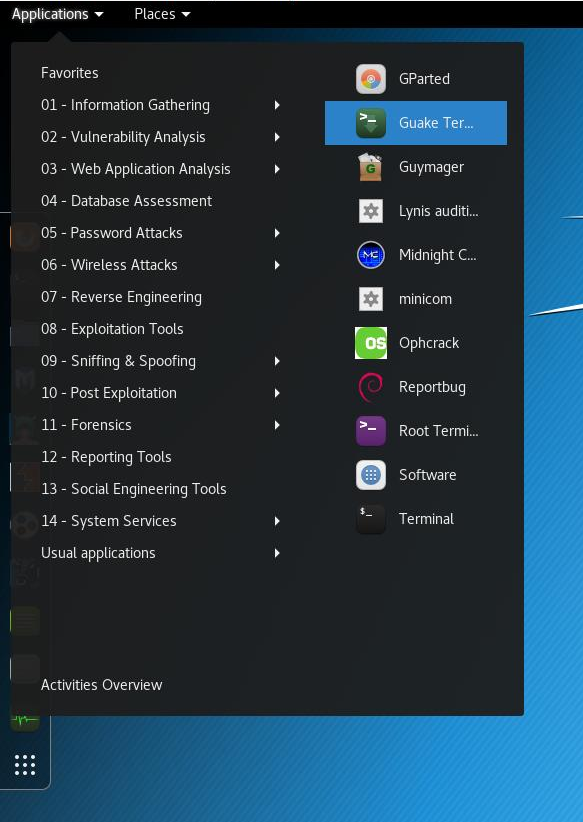


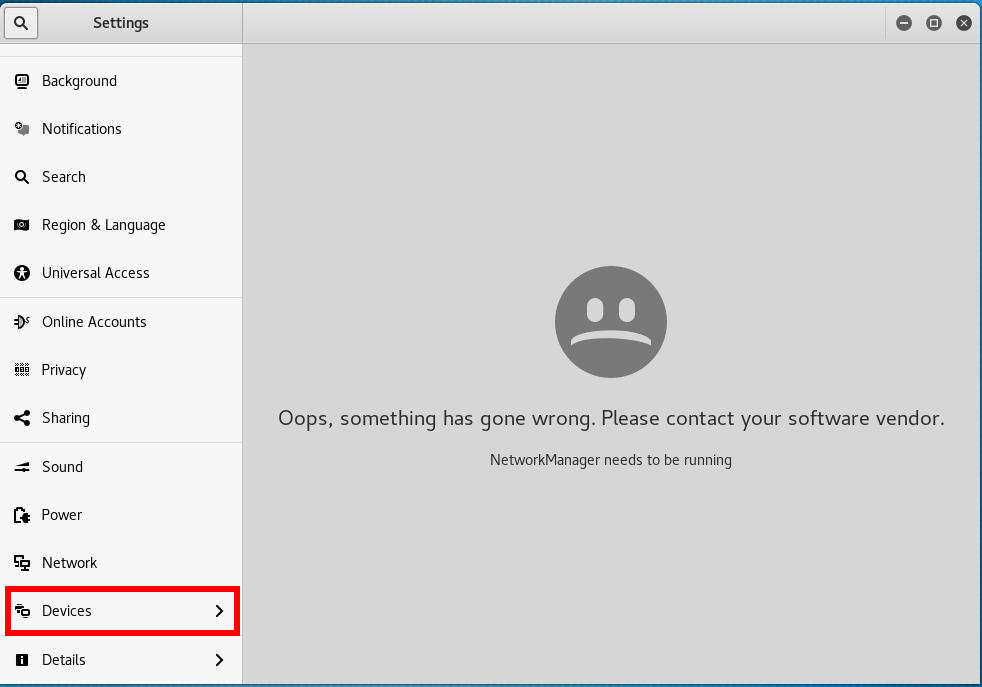
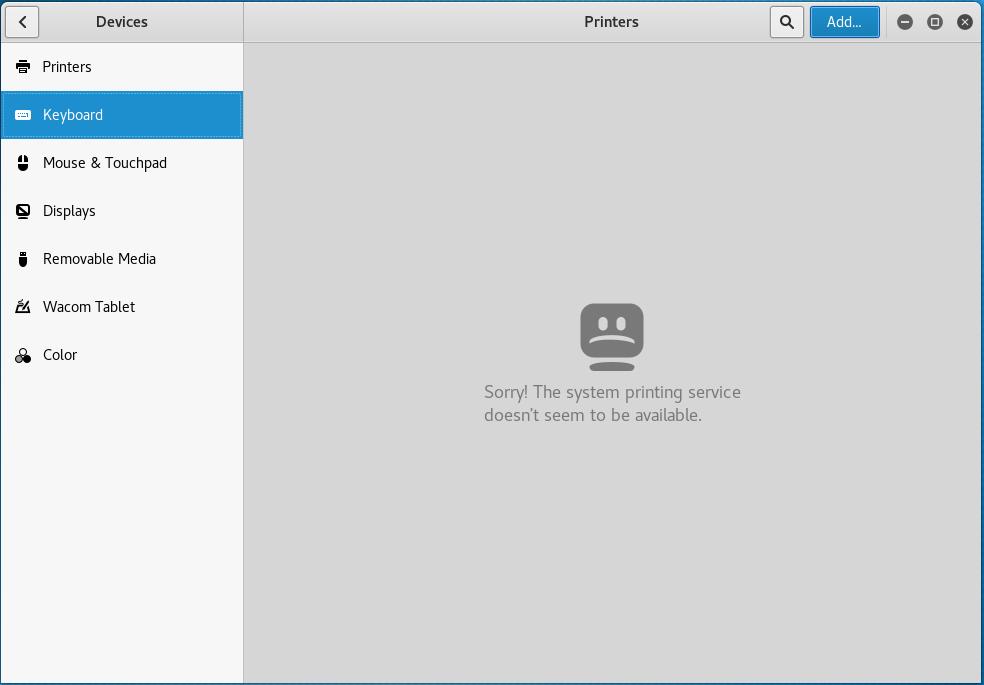
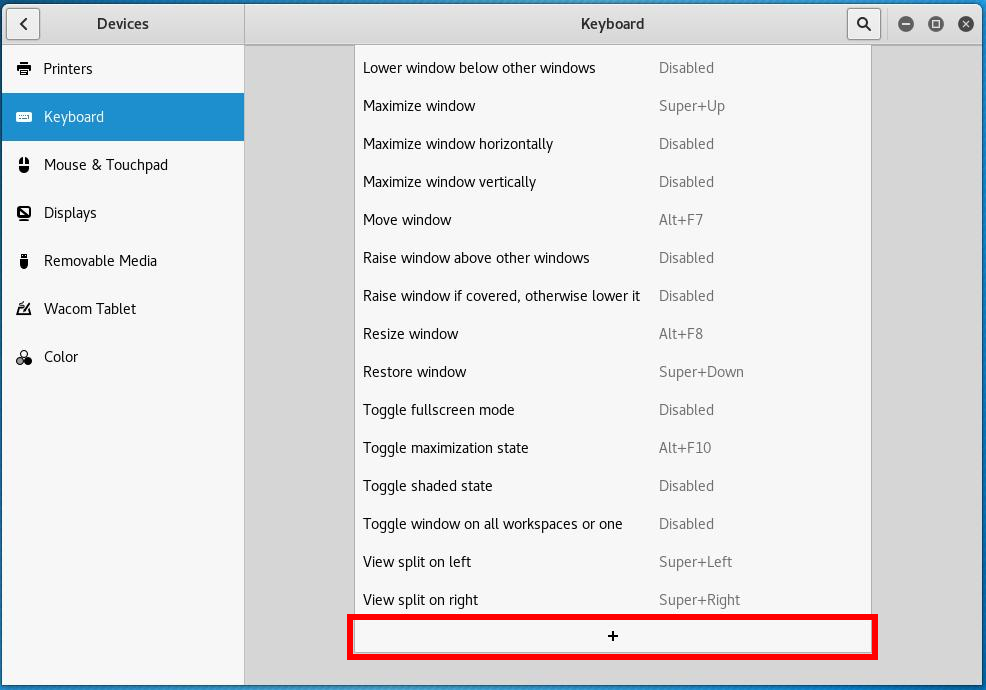

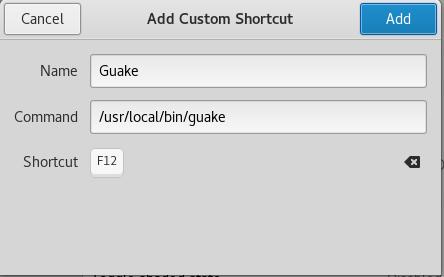
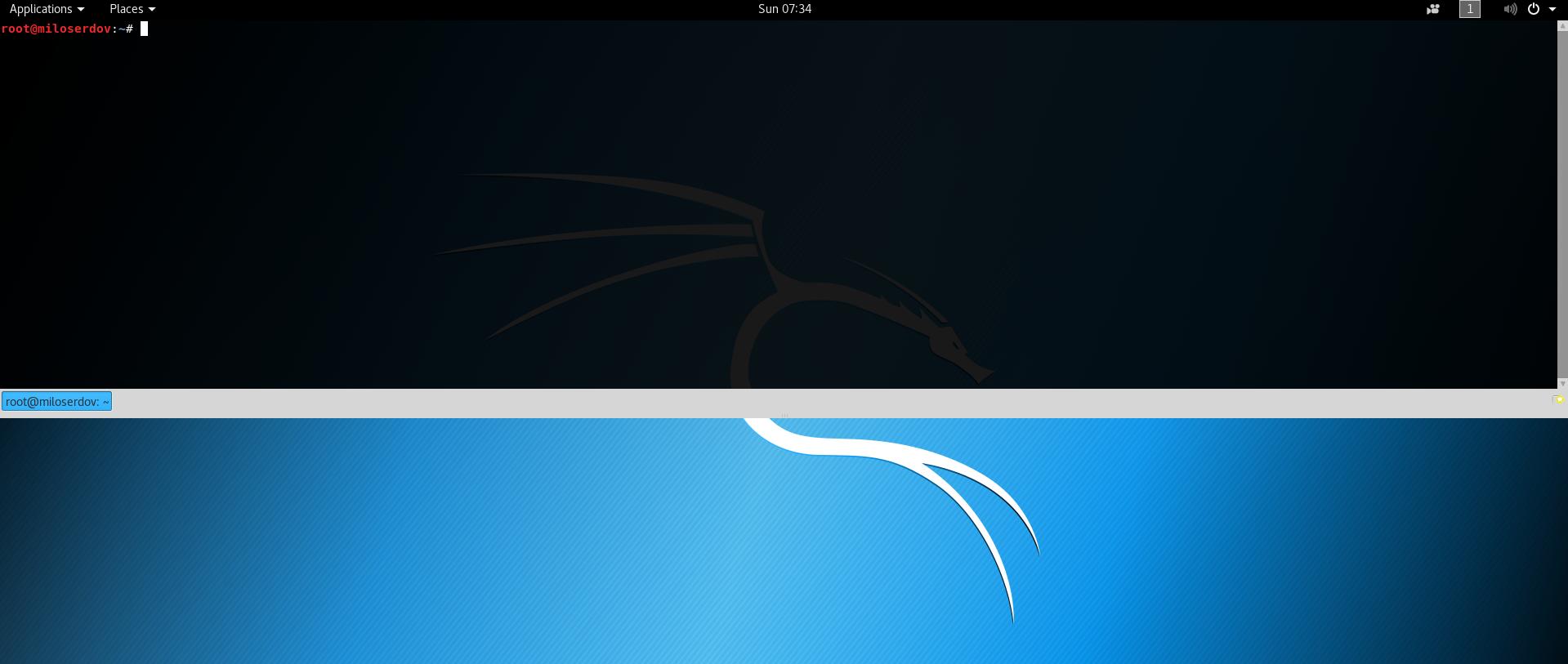
Thank for various info